To set the font of a single cell, create a new style and assign it to a cell.
- Create a new style.
In the Designer
- Open the C1FlexGrid Style Editor. For details on how to access the C1FlexGrid Style Editor, see Accessing the C1FlexGrid Style Editor.
- Click Add to create a new style.
- Double-click CustomStyle1, rename it myStyle, and press ENTER when finished.
- Do not exit the C1FlexGrid Style Editor.
In Code
To write code in Visual Basic
Visual Basic Copy CodeDim cs As C1.Win.C1FlexGrid.CellStyle cs = Me.C1FlexGrid1.Styles.Add("myStyle")To write code in C#
C# Copy CodeC1.Win.C1FlexGrid.CellStyle cs = this.c1FlexGrid1.Styles.Add("myStyle"); - Set the font to Tahoma, 10 pt, Bold.
In the Designer
- In the C1FlexGrid Style Editor, locate the Font property in the right pane and click the ellipsis button. The Font dialog will appear.
- Set the Font box to Tahoma.
- Set the Font style box to Bold.
- Set the Size box to 10.
- Click OK to close the Font dialog box, but do not exit the C1FlexGrid Style Editor.
In Code
Add the following code to the Form_Load event:
To write code in Visual Basic
Visual Basic Copy Codecs.Font = New Font("Tahoma", 10, FontStyle.Bold)To write code in C#
C# Copy Codecs.Font = new Font("Tahoma", 10, FontStyle.Bold); - Set the font color to Blue.
In the Designer
- In the C1FlexGrid Style Editor, locate the ForeColor property in the right pane and set it to Blue.
- Click OK to close the C1FlexGrid Style Editor.
In Code
Add the following code to the Form_Load event:
To write code in Visual Basic
Visual Basic Copy Codecs.ForeColor = Color.Blue
To write code in C#
C# Copy Codecs.ForeColor = Color.Blue;
- Assign the style to a cell by adding the following code to the Form_Load event:
To write code in Visual Basic
Visual Basic Copy CodeMe.C1FlexGrid1.SetCellStyle(6, 2, "myStyle")
To write code in C#
C# Copy Codethis.c1FlexGrid1.SetCellStyle(6, 2, "myStyle");
This topic illustrates the following:
Carbon appears in Blue, Bold, 10 pt, Tahoma font.
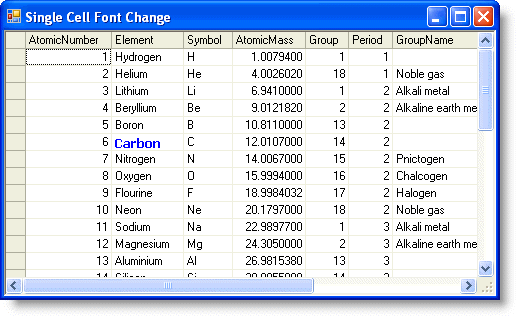
 Show All
Show All Hide All
Hide All