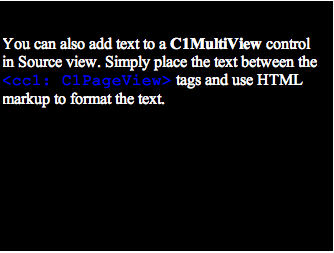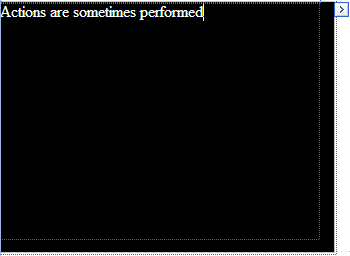
In this topic, you will learn how to add text to a C1MultiView control using the designer and HTML markup. This topic assumes that you have created an AJAX-enabled ASP.NET project that contains a ScriptManager control (see Creating an AJAX-Enabled ASP.NET Project) and a C1MultiView control.
In Design View
To add text to a tab page, simply place your cursor inside the page and type (or copy) the text into the tab page.
Note: Because the default color of text is black, you won't be able to see the text against the background unless you change the foreground color. You can change the foreground color from Visual Studio's Formatting toolbar (View | Toolbars | Formatting).
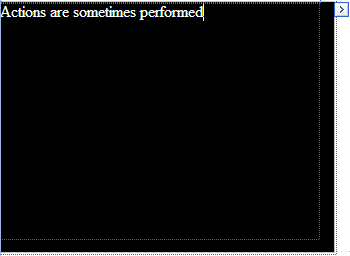
Once you've added text to the page, you can use Visual Studio's Formatting toolbar (to view this toolbar, use the following path: View | Toolbars | Formatting) to format the text. The image below features a C1View with formatted text:
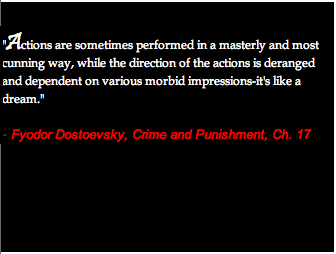
In Source View
You can add text to a C1View in Source view by placing text between the <cc1: C1PageView> tags. To format the text, you would use HTML markup.
To add text to a C1PageView in Source view, follow these steps:
1. Add a C1MultiView control to your project.
2.
Click C1MultiView's smart tag ( )
to open the C1MultiView Tasks menu and select MultiView Designer.
)
to open the C1MultiView Tasks menu and select MultiView Designer.
The C1MultiView Designer Form appears.
3.
Use the Add Child Item button  to add one page to your
C1MultiView.
to add one page to your
C1MultiView.
4. Switch to Source view and paste the following text and HTML tags between the <cc1:C1View> and </cc1:C1View> tags:
You can also add text to a <b>C1MultiView</b> control in Source view. Simply place the text between the <span style="color: #0000ff; font-family: Courier New"><cc1: C1PageView></span> tags and use HTML markup to format the text.
5. Click the Design tab to return toDesign view and observe that text has been added to the C1View of your C1MultiView. Your result will resemble the following image: