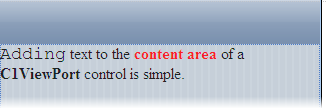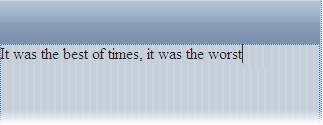
In this topic, you will learn how to add text to the content area of a C1ViewPort control in Design view and Source view. Text added to the content area of a C1ViewPort control can be styled using HTML tags. This topic assumes that you have created an AJAX-enabled ASP.NET project that contains a ScriptManager control (see Creating an AJAX-Enabled ASP.NET Project) and a C1ViewPort control.
In Design View
To add text to a tab page, simply place your cursor inside the page and type (or copy) the text into the content area of the C1ViewPort control.
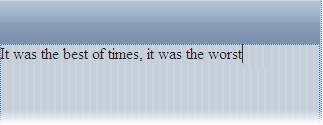
Once you've added text to the page, you can use Visual Studio's Formatting toolbar (to view this toolbar, use the following path: View | Toolbars | Formatting) to format the text. The image below features a C1ViewPort with formatted text:
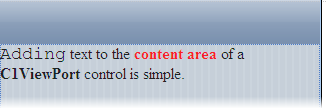
In Source View
Complete the following steps:
1. Click the Source button to enter Source view.
2. Place the following XHTML between the <cc1:C1ViewPort> and </cc1:ViewPort> tags:
<Content></Content>
3. Place the following between the <Content> and </Content> tags that you added in the last step:
<span class="style1">Adding</span> text to the <span class="style2"><b>content area</b></span> of a <b>C1ViewPort</b> control is simple.
4. Click the Design tab to return to Design view. The content in the C1ViewPort control will resemble the following: