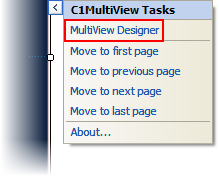
A C1TabBarController can be bound to a C1MultiView control to provide tabbed navigation of the C1MultiView's page views. Binding these two controls is as simple as setting the C1TabBarController's MultiViewID property. This topic assumes that you have created an AJAX-enabled ASP.NET project that contains a ScriptManager control (see Creating an AJAX-Enabled ASP.NET Project).
Step 1: Add a C1MultiView Control and Create Three Page Views
Complete the following steps:
1. Click the Design tab to enter Design view.
2. Add a C1MultiView control to your project. The C1MultiView ID has a default setting of C1MultiView1.
3. Click C1MultiView's smart tag to open the C1MultiView Tasks menu and then select MultiView Designer.
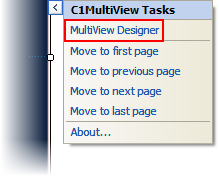
The C1MultiView Designer Form opens.
4.
Click the Add Child Item button  three times to add three pages to the
control.
three times to add three pages to the
control.
5. Click OK to close the C1MultiView Designer Form.
Step 2: Add a C1TabBarController Control and Create Three Tabs
Complete the following steps:
1. Add a C1TabBarController control to your project.
2. Click the Source tab to enter Source view.
3. Enter the following markup between the <cc2:C1TabBarController> and </cc2:C1TabBarController> tags to add three tabs to the control:
<TabBarItems>
<cc2:C1TabBarItem Text="Tab1" ID="Tab1" />
<cc2:C1TabBarItem Text="Tab2" ID="Tab2" />
<cc2:C1TabBarItem Text="Tab3" ID="Tab3" />
</TabBarItems>
Step 3: Set the MultiViewID property
Add the MultiViewID="C1MultiView1" to the <cc2:C1TabBarController> tag so that the markup resembles the following:
<cc1:C1TabBarController ID="C1TabBarController1" runat="server" MultiViewID="C1MultiView1">
Step 4: Open the Project in Safari
Save the project and open it in a Studio for iPhone-compatible browser. Click each tab and observe that C1MultiView's page indicator changes each time a new tab takes focus.