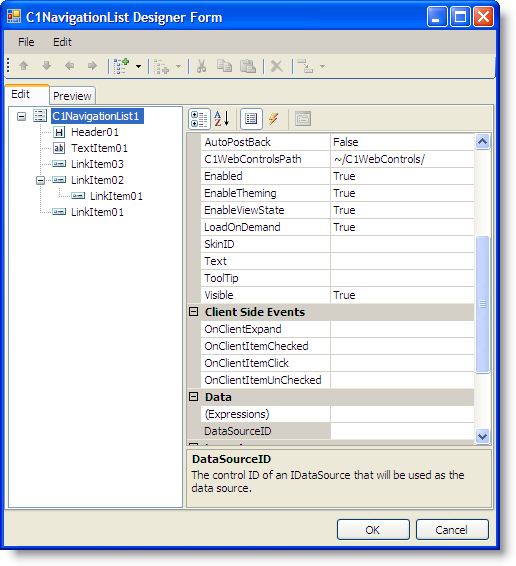
The C1NavigationList Designer Form lets you quickly configure C1NavigationList's elements without having to scroll through the control's Properties window. Using the C1NavigationList Designer Form, you can load and save the control's content and can add list items to the control.
To access the C1NavigationList Designer Form select the Edit Navigation List item from the C1NavigationList Tasks menu.
The designer appears as follows:
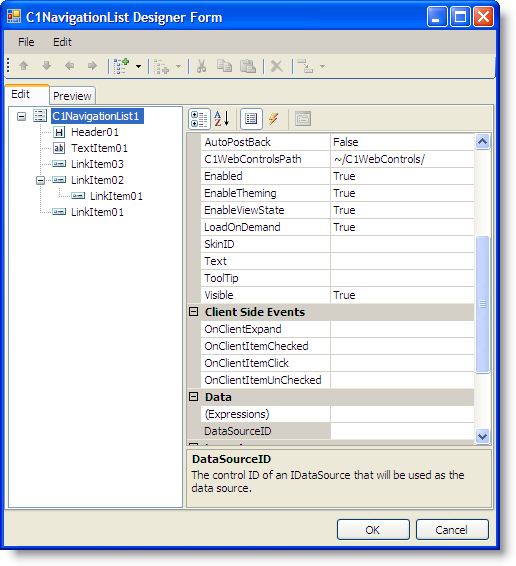
The C1NavigationList Designer Form has two tabs: Edit and Preview. The Edit tab (pictured above) allows you to add items and edit their properties. The Preview tab provides a preview of the changes you made under the Edit tab. The following image depicts a portion of the Preview tab:
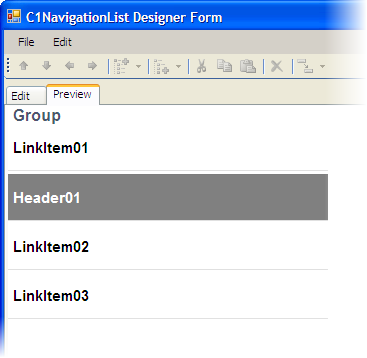
To open the C1NavigationList Designer Form, click C1NavigationList's smart tag and select Edit NavigationList from the list. The editor will open, and then you can complete the following tasks:
To Add an Item
To add an item to the C1NavigationList, select C1NavigationList and, in the toolbar, click the Add Child Item drop-down arrow. Select an item from the list to add it to the control.
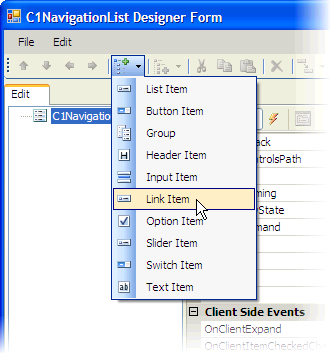
Please note that the Add Child Item button ![]() will retain memory of
the last item you selected. For example, if you wanted to add five text items to
the navigation list, you can click the Add Child Item drop-down arrow,
select Text Item from the list, and then just click the Add Child
Item button four more times.
will retain memory of
the last item you selected. For example, if you wanted to add five text items to
the navigation list, you can click the Add Child Item drop-down arrow,
select Text Item from the list, and then just click the Add Child
Item button four more times.
To Delete an Item
To delete a list item, select the existing item and select the Delete button from the toolbar or Edit menu. You can also right-click the item and select Delete from the context menu that appears.
To Rename an Item
To rename an item, select the existing item and select Rename from the Edit menu or right-click the item and select Rename from the context menu that appears. Type in text to change its name.
To Change the Item Type
You can change a list items type by selecting the item, pressing the Change Item Type button, and then selecting a new type from the list.