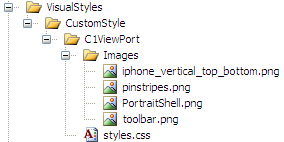Custom Visual Styles
Each of Studio for iPhone's fourteen controls can
adapt to custom visual styles. To customize the Studio for iPhone
controls, you will have to create a custom CSS style sheet and add it to your
project as a visual style. The custom CSS style sheet should be named
"styles.css".
 Tip: The easiest way to create a custom visual style is
by modifying one of the control's pre-existing visual styles. You can find the
.css sheets and images for Studio for iPhone's visual styles within the Studio for
iPhone installation directory,
C:\Program Files\ComponentOne Studio for iPhone\VisualStyles.
Tip: The easiest way to create a custom visual style is
by modifying one of the control's pre-existing visual styles. You can find the
.css sheets and images for Studio for iPhone's visual styles within the Studio for
iPhone installation directory,
C:\Program Files\ComponentOne Studio for iPhone\VisualStyles.
Before you add your .css file and associated images, you
will have to create a hierarchy of folders, the last of which will contain the
style sheet and image folder. On the top-level of your project, create a folder
named "VisualStyles". Underneath the VisualStyles folder, create a sub-folder
bearing the style name (such as "CustomStyle"), and then, beneath that, create a
sub-folder named after the control (for example, C1ViewPort). The image
folder and .css file should be placed underneath the last folder in the
hierarchy. The result will resemble the following:
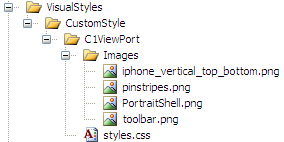
This structure of these folders is very important;
Studio for iPhone controls will always look for the
~/VisualStyles/StyleName/ControlName/styles.css path, as it is the
default visual style path.
Once the .css file and images are in place, set the VisualStylePath
property to the path of the first folder (~/VisualStyles), set the UseEmbeddedVisualStyles
property to False, and then set the VisualStyle
property to the custom theme name.
For task-based help on custom visual styles, see Adding Custom Visual
Styles.
 Tip: The easiest way to create a custom visual style is
by modifying one of the control's pre-existing visual styles. You can find the
.css sheets and images for Studio for iPhone's visual styles within the Studio for
iPhone installation directory,
C:\Program Files\ComponentOne Studio for iPhone\VisualStyles.
Tip: The easiest way to create a custom visual style is
by modifying one of the control's pre-existing visual styles. You can find the
.css sheets and images for Studio for iPhone's visual styles within the Studio for
iPhone installation directory,
C:\Program Files\ComponentOne Studio for iPhone\VisualStyles.