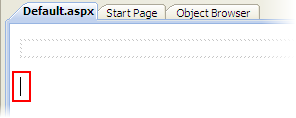
In this step, you will create an AJAX-Enabled ASP.NET Web Site and then prepare it for the Studio for iPhone controls by adding a ScriptManager control to the project. You will also add images, which will be used in later steps, to your project.
Complete the following steps:
1. Create an ASP.NET Web Site.
2. Click the Design tab to switch to Design view.
3. Place your cursor beneath the div box.
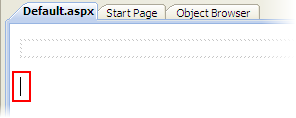
4. In the Visual Studio Toolbox, double-click the ScriptManager icon.
The ScriptManager control is added to your project.
5. Now you will add images, which you will use in later steps, to your project. Add the images to your project by completing the following steps:
a. In the Solution Explorer, right-click the project's name to open its context menu and then select New Folder. Name the new folder "Images".
b. Right-click the Images folder to open its context menu and then select Add Existing Item.
The Add Existing Item dialog box opens.
c. Navigate to the location of the Studio for iPhone QuickStart sample (In XP: Documents And Settings\<user>\My Documents\ComponentOne Samples\QuickStart In Windows Vista/Windows 7: C:\\Users\<user>\Documents\ComponentOne Samples\Studio for iPhone\Samples\QuickStart) and open the Images folder.
d. In the Images folder, select all images by pressing CTRL+A on your keyboard and then click Add.
The image files are added to the Images folder.
In the next step, you will add a C1LaunchPad control and a few launch items to your page.