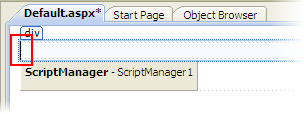
In the last step, you created your project and added a ScriptManager control and images to it. In this step, you will add a C1LaunchPad control to the page and then add a few launch items to the content area and toolbar of the C1LaunchPad control.
Complete the following steps:
1. Place your cursor within the div box.
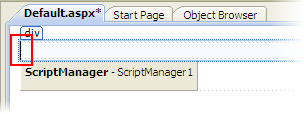
2. In the Visual Studio Toolbox, double-click the C1LaunchPad icon.
The C1LaunchPad control is added to your project.
3. Click C1LaunchPad's
smart tag (![]() ) to open the
C1LaunchPad Tasks menu and then select C1LaunchPad Designer.
) to open the
C1LaunchPad Tasks menu and then select C1LaunchPad Designer.
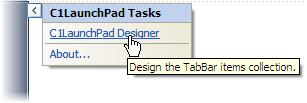
The C1LaunchPad Designer Form opens.
4. Select Pages
in the treeview and then click the Add Child Item button ![]() once to add a page to
the launch pad.
once to add a page to
the launch pad.
C1LaunchPage01 is added beneath Pages in the treeview.
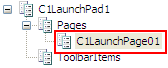
5. Select
C1LaunchPage01 in the treeview and then click the Add Child Item
button ![]() twice to
add two items to the launch page.
twice to
add two items to the launch page.
LaunchPadItem01 and LaunchPadItem02 are added beneath C1LaunchPage01 in the treeview.
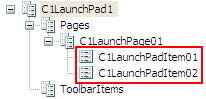
6. Select the first item, C1LaunchPadItem01, to reveal its list of properties in the Properties grid and then complete the following:
a. Set the Text property to "Settings".
b. Set the ImageUrl property to "~/Images/settings_57x57.png"
c. Set the NavigateUrl property to "settings.aspx".
7. Select the second item, C1LaunchPadItem02, to reveal its list of properties in the Properties grid and then complete the following:
a. Set the Text property to "App Store".
b. Set the ImageUrl property to "~/Images/appstore_57x57.png".
8. In the treeview,
select ToolbarItems and then click the Add Child Item button ![]() once to add an item to
the toolbar.
once to add an item to
the toolbar.
C1LaunchPadItem01 is added beneath ToolBarItems in the treeview.
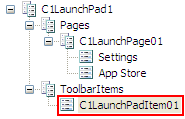
9. Select the new item, C1LaunchPadItem01, to reveal its list of properties in the Properties grid and then complete the following:
a. Set the Text property to "Mail".
b. Set the ImageUrl property to "~/Images/mail_57x57.png".
c. Set the StatusText property to "12".
10. Click OK to close the C1LaunchPad Designer Form.
The C1LaunchPad control resembles the following:
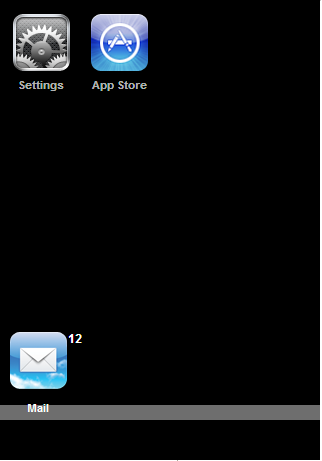
In the next step, you will create the settings page and add the C1ViewPort control to the new page.