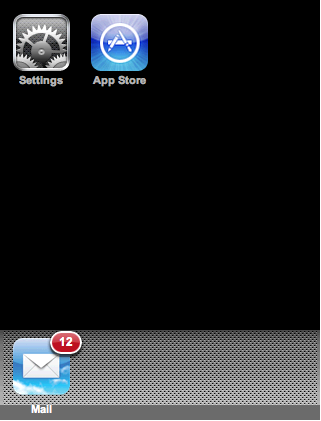
In the previous step, you added behaviors to three navigation list options: Clear History, Clear Cookies, and Clear Cache. In this step, you will build the project and observe all of the elements and behaviors you have added to the C1LaunchPad, C1ViewPort, and C1NavigationList controls during the course of this tutorial.
Complete the following steps:
1. In the Solution Explorer, select Default.aspx.
2. With Default.aspx selected, navigate to the toolbar and select File | Browse With.
3. When the prompt appears asking if you want to save your changes, click Yes.
The project saves and the Browse With dialog box opens.
4. Select Safari Web Browser from the Browsers pane and click Browse.
The Web page opens in Safari with Default.aspx page in focus.
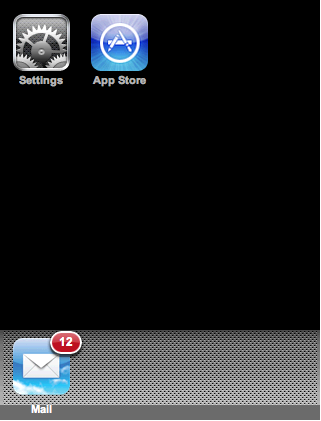
5. Click Settings.
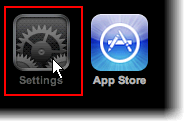
The settings.aspx page opens.
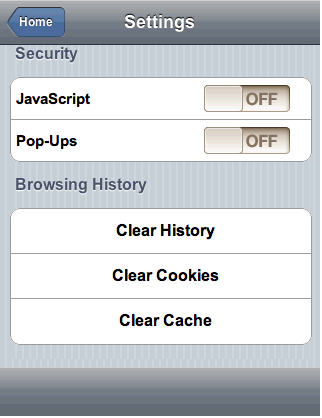
6. Click Clear History and observe that a dialog box appears.
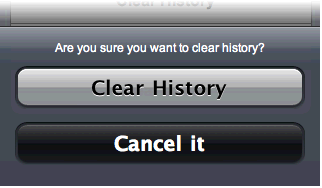
7. In the dialog box, click Clear History.
A dialog box appears telling you that the history has been cleared.
8. Click OK to close the dialog box.
9. In the navigation bar, click the Home button to return to the launch page.
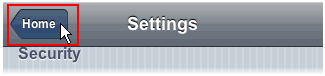
Congratulations! You have completed the Studio for iPhone quick start tutorial. For a sample that includes the client-side JavaScript used in this tutorial and much more, see the QuickStart sample that was installed with Studio for iPhone. For more information on samples, see the Studio for iPhone Samples topic.