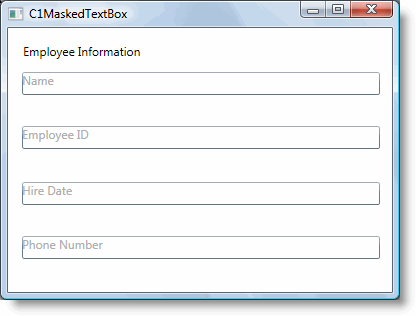
Now that you've created a WPF application and customized the application's appearance and behavior, the only thing left to do is run your application. To run your application and observe MaskedTextBox for WPF's run-time behavior, complete the following steps:
1. From the Project menu, select Test Solution to view how your application will appear at run time.
The application will appear similar to the following:
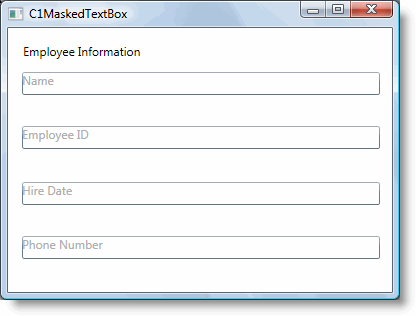
Notice the watermark that appears in each C1MaskedTextBox control.
2. Enter text in the first C1MaskedTextBox control:
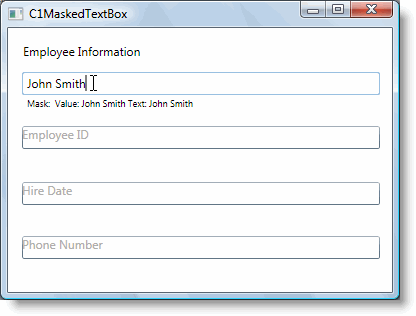
The label below the control will display the mask, current value, and current text. Notice that there was no mask added to this control.
3. Try entering a string in the second C1MaskedTextBox control. Notice that you cannot – that is because the Mask property was set to only accept numbers. Enter a numeric value instead – notice that this does work.
4. Enter numbers in each of the remaining controls. The application will appear similar to the following image:
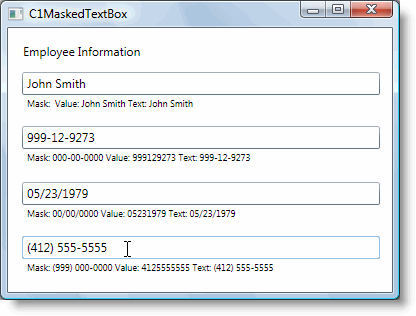
Notice that the Value property displayed under each C1MaskedTextBox control does not include literal characters, while the Text property does.
Congratulations! You've completed the MaskedTextBox for WPF quick start and created a MaskedTextBox for WPF application, customized the appearance and behavior of the controls, and viewed some of the run-time capabilities of your application.