Unobtrusive validation support for FlexGrid helps you to validate the data that you enter in the FlexGrid at client side. Unobtrusive Validation can implement simple client-side validation without writing a bulk of validation code, and improves the user experience simply by adding the right attributes and including the script files.
In a common validation scenario, when we use a validation to validate any control and use client side validation, JavaScript code is generated and rendered as HTML on the web browser. However, with unobtrusive validation inline javascript is not generated for rendering to handle client side validation. Instead, it uses HTML5 data-* attributes for client side validations. Unobtrusive validation support is jQuery dependent.
Before implementing the below steps, you need to create a new MVC application using ComponentOne template or Visual Studio template.
This topic comprises of four steps:
- Step 1: Configure your MVC application
- Step 2: Create Validations and Datasource for FlexGrid
- Step 3: Add a FlexGrid control
- Step 4: Build and Run the Project
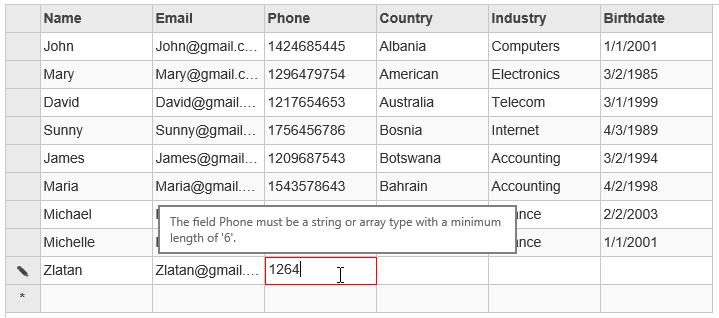
Step 1: Configure your MVC application
Complete the following steps to add the js file references to your application.
- From the Solution Explorer, open the folders Views | Shared.
- Double click _Layout.cshtml to open it.
- Add the following code between the <head></head> tags.
| Razor |
Copy Code
|
|---|---|
<script src="~/Scripts/jquery-1.10.2.js"></script> <script src="~/Scripts/jquery.validate.js"></script> <script src="~/Scripts/jquery.validate.unobtrusive.js"></script> |
|
In case of tag helpers, references to the script files are automatically added to your application.
Step 2: Create Validations and Datasource for FlexGrid
Model - UserInfo.cs (Includes Validations)
| Razor |
Copy Code
|
|---|---|
using System.ComponentModel.DataAnnotations; namespace UnobtrusiveValidation.Models { public class UserInfo { [Required] [RegularExpression(pattern: "^[a-zA-Z0-9]{4,10}$", ErrorMessage = "The username must be alphanumeric and contains 4 to 10 characters.")] public string Name { get; set; } [Required] [EmailAddress] public string Email { get; set; } [Required] [MinLength(6)] [MaxLength(16)] public string Phone { get; set; } [Required] public string Country { get; set; } [Required] public string Industry { get; set; } [Required] public DateTime Birthdate { get; set; } } } |
|
Model - UserData.cs (Includes Data)
| Razor |
Copy Code
|
|---|---|
public class UserData { public static List<UserInfo> Users { get { return new List<UserInfo>() { new UserInfo(){ Name="John", Email="John@gmail.com", Phone="1424685445", Country="Albania", Industry="Computers", Birthdate= DateTime.Parse("2001/1/1")}, new UserInfo(){ Name="Mary", Email="Mary@gmail.com", Phone="1296479754", Country="American", Industry="Electronics", Birthdate= DateTime.Parse("1985/3/2")}, new UserInfo(){ Name="David", Email="David@gmail.com", Phone="1217654653", Country="Australia", Industry="Telecom", Birthdate= DateTime.Parse("1999/3/1")}, new UserInfo(){ Name="Sunny", Email="Sunny@gmail.com", Phone="1756456786", Country="Bosnia", Industry="Internet", Birthdate= DateTime.Parse("1989/4/3")}, new UserInfo(){ Name="James", Email="James@gmail.com", Phone="1209687543", Country="Botswana", Industry="Accounting", Birthdate= DateTime.Parse("1994/3/2")}, new UserInfo(){ Name="Maria", Email="Maria@gmail.com", Phone="1543578643", Country="Bahrain", Industry="Accounting", Birthdate= DateTime.Parse("1998/4/2")}, new UserInfo(){ Name="Michael", Email="Michael@gmail.com", Phone="1215457467", Country="Argentina", Industry="Finance", Birthdate= DateTime.Parse("2003/2/2")}, new UserInfo(){ Name="Michelle", Email="Michelle@gmail.com", Phone="1534357546", Country="Bulgaria", Industry="Finance", Birthdate= DateTime.Parse("2001/1/1")} }; } } } |
|
Step 3: Add a FlexGrid control
UnobtrusiveValidationController.cs
| Razor |
Copy Code
|
|---|---|
public class IndexController : Controller { private static List<UserInfo> users = UserData.Users; public IActionResult Index() { return View(users); } } |
|
View - Index.cshtml
| Razor |
Copy Code
|
|---|---|
@using FlexGridValidationsHTMLHelpers.Models; @model List<UserInfo> @(Html.C1().FlexGrid<UserInfo>() .Id("flexGrid") .AutoGenerateColumns(false) .Columns(columns => columns .Add(c => c.Binding("Name")) .Add(c => c.Binding("Email")) .Add(c => c.Binding("Phone")) .Add(c => c.Binding("Country")) .Add(c => c.Binding("Industry")) .Add(c => c.Binding("Birthdate")) ) .Bind(ib => ib.Bind(Model)) .AllowAddNew(true) .AllowDelete(true) .CssStyle("height", "400px") ) |
|
| Razor |
Copy Code
|
|---|---|
@using ValidationFlexGrid.Models @model List<UserInfo> @section Scripts { @{await Html.RenderPartialAsync("_ValidationScriptsPartial");} } <br /> <c1-flex-grid id="flexGrid" auto-generate-columns="false" allow-add-new="true" allow-delete="true" height="400px"> <c1-flex-grid-column binding="Name"></c1-flex-grid-column> <c1-flex-grid-column binding="Email"></c1-flex-grid-column> <c1-flex-grid-column binding="Phone"></c1-flex-grid-column> <c1-flex-grid-column binding="Country"></c1-flex-grid-column> <c1-flex-grid-column binding="Industry"></c1-flex-grid-column> <c1-flex-grid-column binding="Birthdate"></c1-flex-grid-column> <c1-items-source source-collection="Model"> </c1-items-source> </c1-flex-grid> |
|
Step 4: Build and Run the Project
- Click Build | Build Solution to build the project.
- Press F5 to run the project.
Limitations
- FlexGrid unobtrusive validation does not support Boolean data in check box cell because when you click it, it will end the editing directly.
- FlexGrid unobtrusive validation does not support bind to read action URL because cannot get model meta data from read action.
- FlexGrid unobtrusive validation does not support datamap column because can not get the actual value when editing.
- FlexGrid unobtrusive validation does not support cell template because the "onPrepareCellForEdit" not triggered.