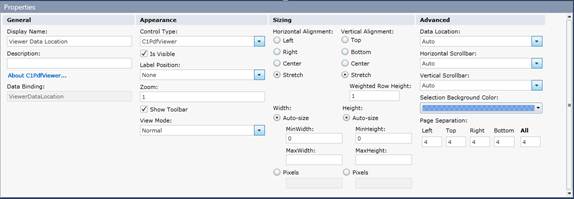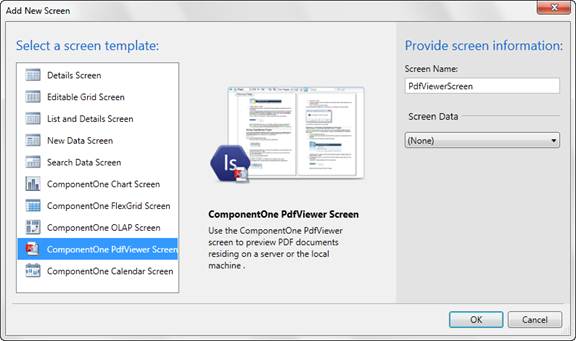
Adding Data from SSRS Reporting Services
SSRS reports can be displayed in the C1PdfViewer. The reports can remain in binary form; they do not need to be converted to PDF.
The C1PdfViewer will interpret the bound string property as follows:
•http://servername/reportserverinstance, loads and displays a list of available reports for the specified server instance.
•http://servername/reportserverinstance/reportpath, loads and displays an individual report for the specified server instance.
•http://servername/reportserverinstance;Report=ReportPath;Parameter1=Value1;Parameter2=Value2, loads and displays an individual report for the specified server instance with one or more parameter values.
Add a PdfViewer Screen
1. In the Designer, click the Screen button or right-click the Screens folder in the Solution Explorer and choose Add Screen. The Add New Screen window opens.
2. Select ComponentOne PdfViewer Screen and click OK.
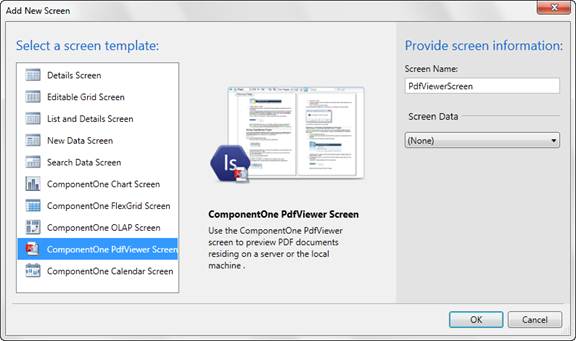
Add the SSRS data
1. In the Properties window, go to the Data Location drop-down and choose Reporting Services (SSRS).
2. In the Designer, select the Viewer Data Location item.
3. Click the Write Code button and choose PdfViewerScreen_Created.

The code window will display:
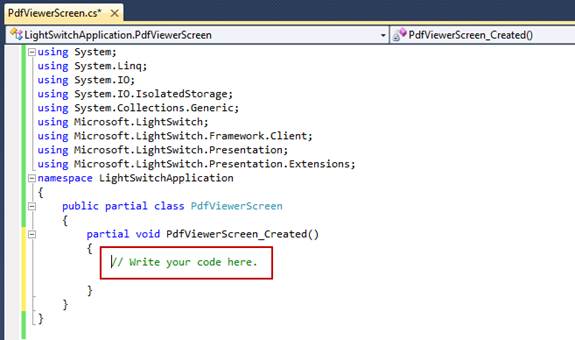
3. Replace //Write your code here with:
this.ViewerDataLocation = "http://servername/reportserverinstance" (or“http://servername/reportserverinstance/reportpath” or “http://servername/reportserverinstance;Report=ReportPath;Parameter1=Value1;Parameter2=Value2”
4. Run the application and it could look like this:
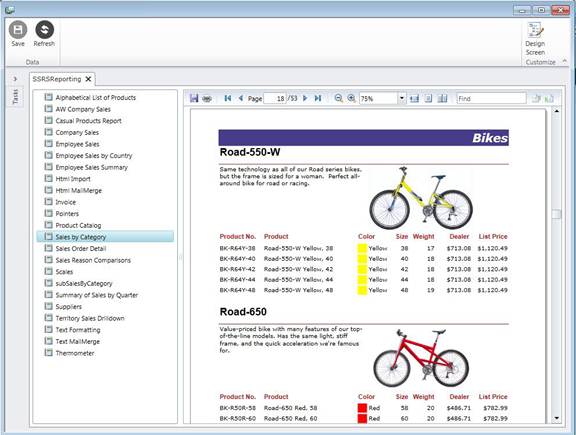
In debug mode, you can click the DesignScreen button to customize the page. In release mode, the Design Screen button is not available.