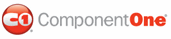Adding text to table cells shows how to use the RenderText class to add text into specific cells of the table. This topic assumes you already have created a table with three columns and three rows.
1. The following code should already exist in your source file:
Private Sub Form1_Load(ByVal sender As System.Object, ByVal e As System.EventArgs) Handles MyBase.Load
' Make a table with 3 columns and 3 rows.
Dim table As C1.C1PrintDocument.RenderTable = New C1.C1PrintDocument.RenderTable(Me.C1PrintDocument1)
table.Columns.AddSome(3)
table.Body.Rows.AddSome(3)
' Generate the document.
Me.C1PrintDocument1.StartDoc()
Me.C1PrintDocument1.RenderBlock(table)
Me.C1PrintDocument1.EndDoc()
End Sub
• C#
private void Form1_Load(object sender, System.EventArgs e)
{
// Make a table with 3 columns and 3 rows.
C1.C1PrintDocument.RenderTable table = new C1.C1PrintDocument.RenderTable(this.c1PrintDocument1);
table.Columns.AddSome(3);
table.Body.Rows.AddSome(3);
// Generate the document.
this.c1PrintDocument1.StartDoc();
this.c1PrintDocument1.RenderBlock(table);
this.c1PrintDocument1.EndDoc();
}
2. Showing any kind of content in a table cell is done by assigning the render object representing that content to the cell's RenderObject property. But, because showing text in table cells is such a common task, cells have an additional specialized property RenderText that we will use. In order to set the texts of all cells in the table, you need to loop over the table's rows, and inside that loop do another loop over the row's columns. In the body of the nested loop set the RenderText.Text property to the desired text as follows (for the sake of this sample, we leave cells (1,1) and (1,2) empty). Insert the following code between the AddSome and StartDoc methods:
Dim i As Integer = 0
While i < table.Body.Rows.Count
Dim j As Integer = 0
While j < table.Columns.Count
If (Not (i = 1 And j = 1)) And (Not (i = 1 And j = 2)) Then
table.Body.Cell(i, j).RenderText.Text = String.Format("Cell {0},{1}", i, j)
End If
j = j + 1
End While
i = i + 1
End While
• C#
for (int i = 0; i < table.Body.Rows.Count; ++i)
for (int j = 0; j < table.Columns.Count; ++j)
if (!(i == 1 && j == 1) && !(i == 1 && j == 2))
table.Body.Cell(i, j).RenderText.Text = string.Format("Cell {0},{1}", i, j);
Run the program and observe the following:
Your table should look similar to the table below:
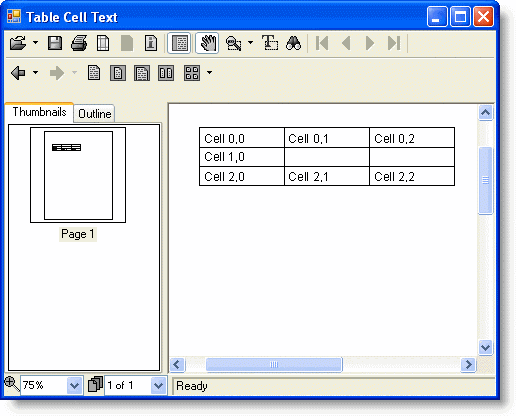
|