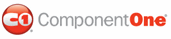To create a new .NET project, complete the following steps:
1. From the File menu in .NET, select New and click Project. The New Project dialog box opens.
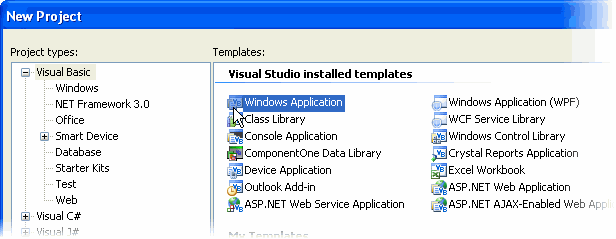
2. Under Project Types, choose either Visual Basic or Visual C#, and select Windows Application from the list of Templates in the right pane.
3. Enter a name for your new application in the Name field or you can use the default name, WindowsApplication1. Click on the Browse button to the right of the Location field to specify the location of your new project and click OK.
A new Microsoft Visual Studio .NET project is created in the specified location. In addition, a new Form1 is displayed in the Designer view.
4. Double-click the desired Preview Classic for WinForms components from the Toolbox to add them to Form1. For information on adding a component to the toolbox, see Adding Preview Classic for WinForms Components to a Project.
|