This topic shows how to use the RenderText class to add text into specific cells of the table.
1. The following code to set up a table with dark gray gridlines should already exist in your source file:
Private Sub Form1_Load(ByVal sender As System.Object, ByVal e As System.EventArgs) Handles MyBase.Load
' Make a table.
Dim table As C1.C1Preview.RenderTable = New C1.C1Preview.RenderTable(Me.C1PrintDocument1)
table.Style.GridLines.All = New C1.C1Preview.LineDef(Color.DarkGray)
' Generate the document.
Me.C1PrintDocument1.Body.Children.Add(table)
Me.C1PrintDocument1.Generate()
End Sub
• C#
private void Form1_Load(object sender, System.EventArgs e)
{
// Make a table.
C1.C1Preview.RenderTable table = new C1.C1Preview.RenderTable(this.c1PrintDocument1);
table.Style.GridLines.All = new C1.C1Preview.LineDef(Color.DarkGray);
// Generate the document.
this.c1PrintDocument1.Body.Children.Add(table);
this.c1PrintDocument1.Generate();
}
2. Showing any kind of content in a table cell is done by assigning the render object representing that content to the cell's RenderObject property. But, because showing text in table cells is such a common task, cells have an additional specialized property RenderText that we will use. In order to set the texts of all cells in the table, you need to loop over the table's rows, and inside that loop do another loop over the row's columns. In the body of the nested loop set the Text property to the desired text as follows (for the sake of this sample, we leave cells (1,1) and (1,2) empty):
' Add 3 rows.
Dim r As Integer = 3
' Add 3 columns.
Dim c As Integer = 3
Dim row As Integer
Dim col As Integer
For row = 0 To r - 1 Step +1
For col = 0 To c - 1 Step +1
If (Not (row = 1 And col = 1)) And (Not (row = 1 And col = 2)) Then
Dim celltext As C1.C1Preview.RenderText = New C1.C1Preview.RenderText(Me.C1PrintDocument1)
celltext.Text = String.Format("Cell ({0},{1})", row, col)
' Add cells with text.
table.Cells(row, col).RenderObject = celltext
End If
Next
Next
• C#
// Add 3 rows.
const int r = 3;
// Add 3 columns.
const int c = 3;
for (int row = 0; row < r; ++row)
{
for (int col = 0; col < c; ++col)
{
if (!(row == 1 && col == 1) && !(row == 1 && col == 2))
{
C1.C1Preview.RenderText celltext = new C1.C1Preview.RenderText(this.c1PrintDocument1);
celltext.Text = string.Format("Cell ({0}, {1})", row, col);
// Add cells with text.
table.Cells[row, col].RenderObject = celltext;
}
}
}
Run the program and observe the following:
Your table should look similar to the table below:
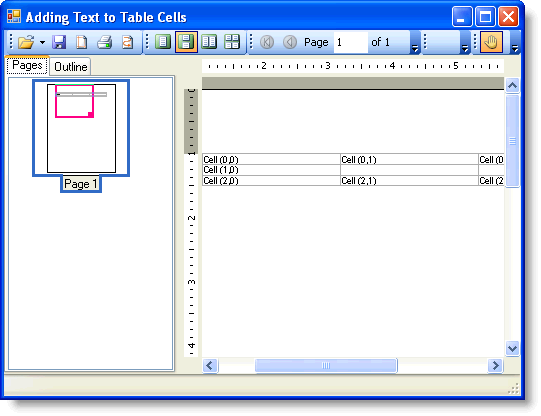
|
