Creating simple charts is very easy. The following steps required to create a simple chart:
1. Open the C1ReportDesigner application and create or open a report definition file.
2. Add a Chart field to the report, then select it to show its properties in the designer's property window.
3. Set the chart's DataX property to the name of the field whose values should be displayed in the X axis (chart categories).
4. Set the chart's DataY property to the name of the field whose values should be displayed in the Y axis (chart values).
5. Optionally set additional properties such as ChartType and DataColor.
For example, the chart below was created based on the NorthWind Products table. In this case, the following properties were set:
DataX = "ProductName"
DataY =
"UnitPrice"
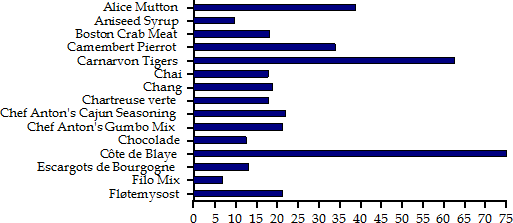
Note that for this chart type (Bar), the value axis (where the DataY field is displayed) is the horizontal one, and the category axis is the vertical one.
In this case, a filter was applied to the data in order to limit the number of values shown. Without the filter, the chart would contain too many values and the vertical axis would not be readable.
|
