One of the most powerful features of the C1ReportDesigner application is the ability to import reports created with Microsoft Access. This feature requires Access to be installed on the computer. Once the report is imported into the Designer, Access is no longer required.
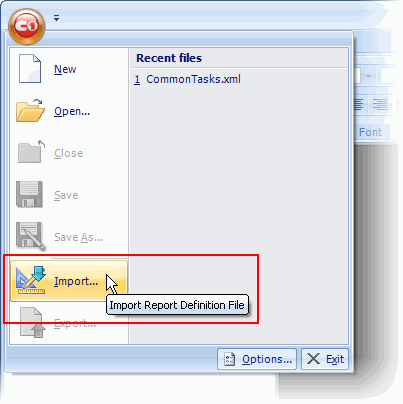
To import reports from an Access file, click the Application button and select Import from the menu. A dialog box prompts you for the name of the file you want to import.
Select a Microsoft Access file (MDB or ADP) and the Designer scans the file and shows a dialog box where you can select which reports you would like to import:
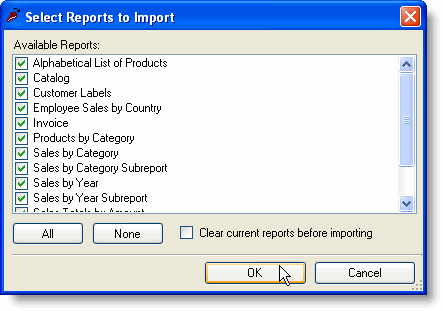
The dialog box also allows you to specify if the Designer should clear all currently defined reports before starting the import process.
The import process handles most elements of the source reports, with a few exceptions:
• Event handler code
Access reports can use VBA, macros and forms to format the report dynamically. C1Report can do the same things, but it only uses VBScript. Because of this, all report code needs to be translated manually.
• Form-oriented field types
Access reports may include certain fields that are not handled by the Designer's import procedure. The following field types are not supported: Chart, CommandButton, ToggleButton, OptionButton, OptionGroup, ComboBox, ListBox, TabCtl, and CustomControl.
• Reports that use VBScript reserved words
Because Access does not use VBScript, you may have designed reports that use VBScript reserved words as identifiers for report objects or dataset field names. This causes problems when the VBScript engine tries to evaluate the expression, and prevents the report from rendering correctly.
Reserved words you shouldn't use as identifiers include Date, Day, Hour, Length, Minute, Month, Second, Time, TimeValue, Value, Weekday, and Year. For a complete list, please refer to a VBScript reference.
• Reports that sort dates by quarter (or weekday, month of the year, and so on)
C1Report uses the ADO.NET dataset Sort property to sort groups. This property sorts datasets according to field values only and does not take expressions. (Note that you can group according to an arbitrary expression, but you can't sort.) An Access report that sorts groups by quarter will sort them by date after it is imported. To fix this, you have two options: create a field that contains the value for the expression you want to sort on or change the SQL statement that creates the dataset and perform the sorting that way.
These limitations affect a relatively small number of reports, but you should preview all reports after importing them, to make sure they still work correctly.
Importing the Nwind.mdb File
To illustrate how the Designer fares in a real-life example, try importing the Nwind.mdb file. It contains the following 13 reports. (The Nwind.xml file that ships with C1Report already contains all the following modifications.)
1. Alphabetical List of Products
No action required.
2. Catalog
No action required.
3. Customer Labels
No action required.
4. Employee Sales by Country
This report contains code which needs to be translated manually. The following code should be assigned to the Group 1 Header OnPrint property:
If SalespersonTotal > 5000 Then
ExceededGoalLabel.Visible = True
SalespersonLine.Visible = True
Else
ExceededGoalLabel.Visible = False
SalespersonLine.Visible = False
End If
• C#
if (SalespersonTotal > 5000)
{
ExceededGoalLabel.Visible = true;
SalespersonLine.Visible = true;
} else {
ExceededGoalLabel.Visible = false;
SalespersonLine.Visible = false;
}
5. Invoice
No action required.
6. Products by Category
No action required.
7. Sales by Category
This report contains a Chart control that is not imported. To add a chart to your report, you could use an unbound picture field, then write a VB event handler that would create the chart and assign it to the field as a picture.
8. Sales by Category Subreport
No action required.
9. Sales by Year
This report contains code and references to a Form object which need to be translated manually. To replace the Form object, edit the RecordSource property to add a [Show Details] parameter:
PARAMETERS (Beginning Date) DateTime 1/1/1994,
(Ending Date) DateTime 1/1/2001,
(Show Details) Boolean False; ...
• C#
PARAMETERS [Beginning Date] DateTime 1/1/1994,
[Ending Date] DateTime 1/1/2001,
[Show Details] Boolean False; ...
Use the new parameter in the report's OnOpen event:
Dim script As String = _
"bDetails = [Show Details]" & vbCrLf & _
"Detail.Visible = bDetails" & vbCrLf & _
"[Group 0 Footer].Visible = bDetails" & vbCrLf & _
"DetailsLabel.Visible = bDetails" & vbCrLf & _
"LineNumberLabel2.Visible = bDetails" & vbCrLf & _
"Line15.Visible = bDetails" & vbCrLf & _
"SalesLabel2.Visible = bDetails" & vbCrLf & _
"OrdersShippedLabel2.Visible = bDetails" & vbCrLf & _
"ShippedDateLabel2.Visible = bDetails" & vbCrLf & _
"Line10.Visible = bDetails"
c1r.Sections.Detail.OnPrint = script
• C#
string script = "bDetails = [Show Details]" +
"Detail.Visible = bDetails\r\n" +
"[Group 0 Footer].Visible = bDetails\r\n" +
"DetailsLabel.Visible = bDetails\r\n" +
"LineNumberLabel2.Visible = bDetails\r\n" +
"Line15.Visible = bDetails\r\n" +
"SalesLabel2.Visible = bDetails\r\n" +
"OrdersShippedLabel2.Visible = bDetails\r\n" +
"ShippedDateLabel2.Visible = bDetails\r\n" +
"Line10.Visible = bDetails";
c1r.Sections.Detail.OnPrint = script;
Finally, two more lines of code need to be translated:
Sections ("Detail").OnPrint = _
"PageHeader.Visible = True"
Sections("Group 0 Footer).OnPrint = _
"PageHeader.Visible = False"
• C#
Sections ("Detail").OnPrint =
"PageHeader.Visible = true";
Sections("Group 0 Footer).OnPrint =
"PageHeader.Visible = false";
10. Sales by Year Subreport
No action required.
11. Sales Totals by Amount
This report contains code that needs to be translated manually. The following code should be assigned to the Page Header OnPrint property:
PageTotal = 0
• C#
PageTotal = 0;
The following code should be assigned to the Detail OnPrint property:
PageTotal = PageTotal + SaleAmount
HiddenPageBreak.Visible = (Counter = 10)
• C#
PageTotal = PageTotal + SaleAmount;
HiddenPageBreak.Visible = (Counter = 10);
12. Summary of Sales by Quarter
This report has a group that is sorted by quarter (see item 4 above). To fix this, add a field to the source dataset that contains the value of the ShippedDate quarter, by changing the RecordSource property as follows:
SELECT DISTINCTROW Orders.ShippedDate,
Orders.OrderID,
[Order Subtotals].Subtotal,
DatePart("q",Orders.ShippedDate) As ShippedQuarter
FROM Orders INNER JOIN [Order Subtotals]
ON Orders.OrderID = [Order Subtotals].OrderID
WHERE (((Orders.ShippedDate) Is Not Null));
Change the group's GroupBy property to use the new field, ShippedQuarter.
13. Summary of Sales by Year
No action required.
Summing up the information on the table, out of the 13 reports imported from the NorthWind database: eight did not require any editing, three required some code translation, one required changes to the SQL statement, and one had a chart control that was not replaced.
|
