With the Designer in preview mode you cannot make any adjustments to the report.
1. Click the Close Print Preview button in the Close Preview tab to switch to Design mode and begin making modifications.
2. After selecting the Close Print Preview button, the right pane of the main window switches from Review mode into Design mode, and it shows the controls and fields that make up the report.
Modify the Report:
For this example, we will resize the Group Header section and fields as well as format a field value. To do this, complete the following steps:
1. To resize the Group Header section, select its border and with your mouse pointer drag to the position where you want it.
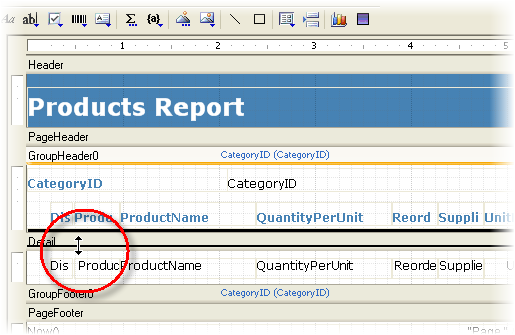
2. With your mouse pointer, drag field corners to resize fields.
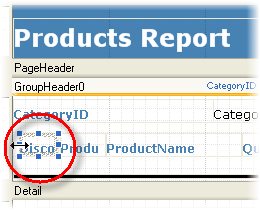
![]() Tip: If text is not fitting
in the field, set the Appearance.WordWrap property for the field to
True in the Properties window.
Tip: If text is not fitting
in the field, set the Appearance.WordWrap property for the field to
True in the Properties window.
3. In the Detail section under the Unit Price column, select the UnitPriceCtl field.
4. In the Properties window, set the Apperance.Format property for the field to Currency.
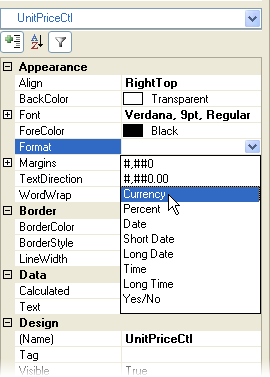
5. Click the Preview button to switch to Preview mode and see your modifications.
6. Click Close Print Preview in the Close Preview tab to close the preview and switch to Design view.
7. Click the Application button and select Save As from the menu that appears.
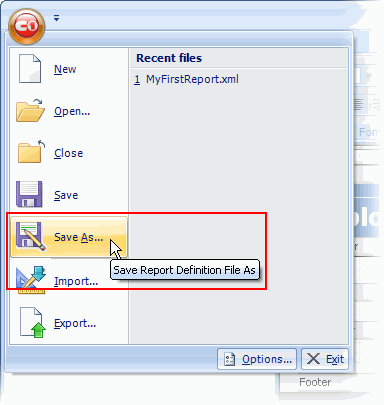
8. In the Save Report Definition File dialog box, enter ProductsReport.xml in the File name box. Save the file to a location that you will remember for later use.
9. Close the Designer and return to your Visual Studio .NET project.
You have successfully created a report definition file; in the next step you will load the report in the C1Report component.
|
