The C1ReportDesigner application is a tool used for creating and editing C1Report report definition files. The Designer allows you to create, edit, load, and save files (XML) that can be read by the C1Report component. It also allows you to import report definitions from Microsoft Access files (MDB) and VSReport 1.0 (VSR).
To run the Designer, double-click the C1ReportDesigner.exe file located by default in the following path: C:\Program Files\ComponentOne\Studio for WPF\C1WPFReport in the Designer or Designer.4 folder. Note that this directory reflects the default installation path and its path may be different if you made changes to the installation path.
Here's what the Designer looks like with the CommonTasks.xml file opened:
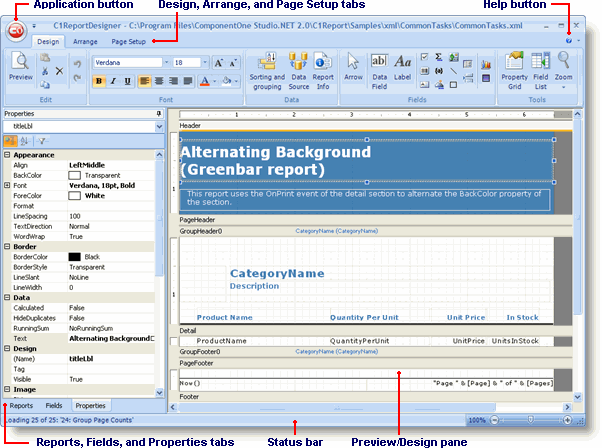
The main Designer window has the following components:
• Application button: Click the application button to open a menu to load and save report definition files and to import and export report definitions. See Application Button for more information.
• Design tab: Provides shortcuts to the Edit, Font, Data, Fields, and Tools menu functions. See Design Tab for more information.
• Arrange tab: Provides shortcuts to the Edit, AutoFormat, Grid, Control Alignment, Position, and Size menu functions. See Arrange Tab for more information.
• Page Setup tab: Provides shortcuts to the Edit and Page Layout menu functions. See Page Setup Tab for more information.
• Preview tab: Appears only when the report is being viewed in a print preview. See Preview Tab for more information.
• Help button: Provides options to open the online help file and view the About screen, which displays information about the application.
• Reports tab: Lists all reports contained in the current report definition file. You can double-click a report name to preview or edit the report. You can also use the list to rename, copy, and delete reports.
• Fields tab: Lists all the fields contained in the current report.
• Properties tab: Allows you to edit properties for the objects that are selected in the Designer.
• Pages tab: Only available when in preview mode, this tab includes thumbnails of all the pages in the document.
• Properties tab: Only available when in preview mode, this tab displays a text outline of the document.
• Find tab: Only available when in preview mode, this tab displays fine pane allowing you to search for text in the document.
• Preview/Design pane: This is the main working area of the Designer. In preview mode, it displays the current report. In design mode, it shows the report's sections and fields and allows you to change the report definition.
• Status bar: The status bar displays information about what the Designer is working on (for example, loading, saving, printing, rendering, importing, and so on). You can zoom in and out of a selected report by dragging the zoom slider at the right of the status bar.
The topics that follow explain how you can use the C1ReportDesigner application to create, edit, use, and save report definition files.
|
 Application Button
Application Button