In Visual Studio, the C1ReportViewer control includes a smart tag. A smart tag represents a short-cut tasks menu that provides the most commonly used properties in C1ReportViewer.
The C1ReportViewer control provides quick and easy access to common properties through its smart tag.
To access the C1ReportViewer Tasks menu, click on the smart tag in the upper-right corner of the C1ReportViewer control. This will open the C1ReportViewer Tasks menu, which appears like the following image:
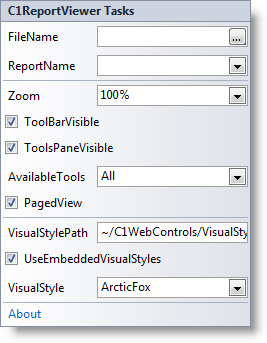
The C1ReportViewer Tasks menu operates as follows:
• FileName
Click the FileName ellipses button to open the Open dialog box to choose a compatiple file to load into the C1ReportViewer control. You can choose an XML, RDL, C1DX, or C1D file. The FileName property will be set to the file you choose.
• ReportName
Once you've chosen a file to open in the FileName box you can select a specific report to view. Click the ReportName drop-down box to set the ReportName property and select a report from the list of available reports to load into the C1ReportViewer control.
• Zoom
The Zoom text box changes the initial zoom value of the report shown in the C1ReportViewer control at run time. Tthe default value is 100%. You can choose a percentage value from the drop-down box, or choose Actual Size, Fit Page, or Fit Width.
• ToolBarVisible
When the ToolBarVisible check box is checked (default) the ToolBarVisible property is set to True and the ReportViewer's toolbar is visible on the C1ReportViewer control at run time. Uncheck the ToolBarVisible check box if you do not want the toolbar displayed.
• ToolsPaneVisible
When the ToolsPaneVisible check box is checked (default) the ToolsPaneVisible property is set to True and the tools pane, which includes the outline and search panes, is visible on the C1ReportViewer control. Uncheck the ToolBarVisible check box if you do not want the tools pane displayed.
• AvailableTools
Check the AvailableTools drop-down box sets the AvailableTools property which determines what tool panes are visible in the C1ReportViewer control at run time. Options include None, Outline, Search, and All (default).
• VisualStylePath
The VisualStylePath property specifies the location of the visual styles used for the control. By default, embedded visual styles are located in ~/C1WebControls/VisualStyles. If you create a custom style, add it to this location ~/VisualStyles/StyleName/C1ReportViewer/styles.css, set the VisualStylePath property to ~/VisualStyles, and set the VisualStyle property to StyleName (assuming that StyleName is the name used to define the style in the style.css file). Uncheck the UseEmbeddedVisualStyles property.
• UseEmbeddedVisualStyles
This check box is checked by default so that the internal visual styles, such as ArcticFox and Vista can be used. If you want to use your own custom styles, uncheck this check box and specify the location of your visual styles using the VisualStylePath property.
• Visual Style
Clicking the Visual Style drop-down box allows you to select from various built-in visual schemes. For more information about available visual styles, see Visual Styles.
• About
Clicking on the About item displays the About dialog box, which is helpful in finding the version number of ReportViewer for ASP.NET AJAX and online resources.
|
