ReportViewer for ASP.NET AJAX allows you to create reports with multiple groups. For example, instead of listing all products in a single flat report, you could group products by category. Each group has a header and a footer section that allow you to display information about the group, including titles and subtotals, for example.
If you add a chart to a group header, the chart will display only the data for the current group. By contrast, adding a chart to the report header or footer would include all the data in the report.
To illustrate this, here is a diagram depicting a report definition as shown in the report designer and showing the effect of adding a Chart field to the report header and to a group header:
|
Report Header section A chart field here would generate |
|
Page Header section |
|
Group Header section (CategoryName) A chart field here would generate |
|
Detail section |
|
Group Footer section (CategoryName) |
|
Page Footer section |
|
Report Footer section |
Continuing with the example mentioned above, if you added a chart to the group header and set the DataX property to "ProductName" and the DataY property to "UnitPrice", the final report would contain one chart for each category, and each chart would display the unit prices for the products in that category.
The images below show screenshots of the report described above with the group headers, the charts they contain, and a few detail records to illustrate:
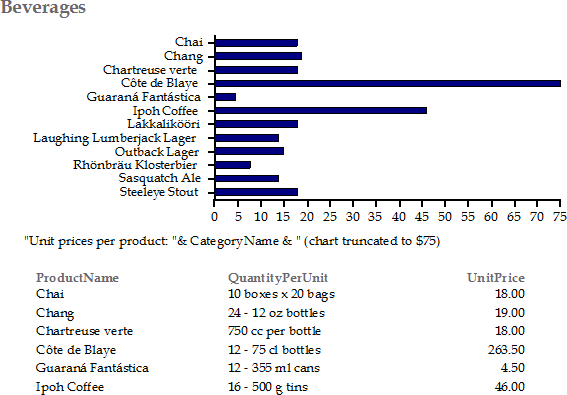
The above chart shows unit prices for products in the
"Beverages" category. The below chart shows unit prices for products in
the "Condiments" category.
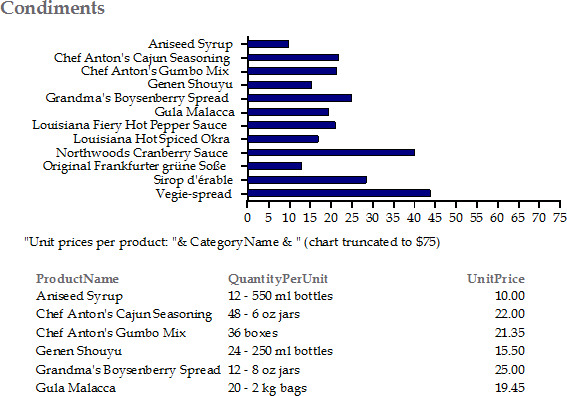
DataX = "Product Name"
DataY = "Unit
Price"
Because the chart automatically selects the data based on the scope of the section that contains it, creating charts in grouped reports is very easy.
|
