At run time, users can easily search a report by clicking the Search button in the tools pane:
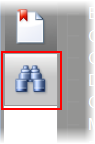
This will open the Search panel. The Search panel includes the following:
• Text box: Users can enter a word or phrase in the Search text box to search the report document for that word or phrase.
• Case sensitive: The Case sensitive check box determines if the text entered should be searched as case sensitive. For example, if this box is checked, searching for "Product" and "product" will product different results.
• Search: Users can click the Search button to search for the text they entered in the text box.
• Results: If a search term is found in the document, it will be displayed in the Results window. The results window will list the number of matches found and the pages (with links to those pages) where the term was found.
For example, if the report was searched for the word "chai" the Search pane might appear as in the following image:
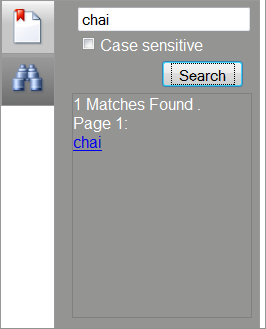
|
