To access the C1ReportDesigner Options dialog box, click the Application button and then Options. For more information about the Application button, see Application Button. The C1ReportDesigner Options dialog box appears similar to the following image:
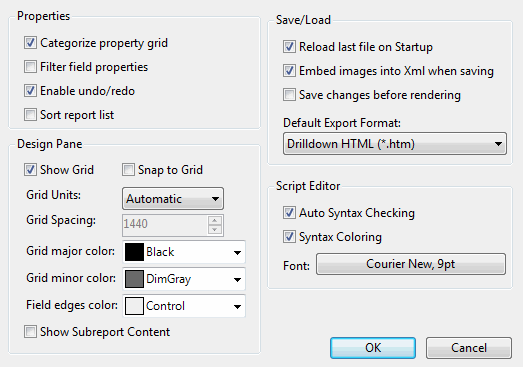
The C1ReportDesigner Options dialog box includes options to control the appearance and behavior of the application. Options include:
• Categorize property grid: Categorizes the Properties grid by property type. The Properties grid can be accessed by clicking the Properties tab located in the bottom of the left pane in Design view.
• Filter field properties: Filters the Properties grid by properties that have been set. The Properties grid can be accessed by clicking the Properties tab located in the bottom of the left pane in Design view.
• Enable undo/redo: Enables undo and redo in the application.
• Sort report list: Sorts the list of reports listed on the Reports tab. Reports can be accessed by clicking the Reports tab located in the bottom of the left pane in Design view.
• Show Grid: Shows the grid in the report preview window.
• Snap to Grid: Snaps all objects the grid in the report. If this option is selected, you will not be able to place objects between grid lines.
• Grid Units: Indicates how the grid is spaced. Options include Automatic, English (in), Metric (cm), and Custom.
• Grid Spacing: Sets the spacing of grid lines. This option is only available when the Grid Units option is set to Custom.
• Grid major color: Set the color of major grid lines.
• Grid minor color: Sets the color of minor grid lines.
• Field edges color: Sets the color of field edges in the report.
• Show Subreport Content: Shows sub-report content in the report.
• Reload last file on Startup: If this option is checked, the last opened file will appear whenever the C1ReportDesigner application is opened.
• Embed images into Xml when saving: When the report is saved, images will be embedded into XML if this option is checked.
• Save changes before rendering: Checking this option saves the report before rendering.
• Default Export Format: Sets the default export format. For more information about exporting see Export Group.
• Auto Syntax Checking: Determines if syntax is automatically checked in the VBScript Editor dialog box.
• Syntax Coloring: Determines if syntax text is automatically colored in the VBScript Editor dialog box.
• Font: Defines the appearance of the text used in the VBScript Editor dialog box.
• OK: Click OK to save your changes.
• Cancel: Click Cancel to cancel any changes that you have made.
|
