The task list appears at upper part of the main window and consists of a grid with several columns where you can add various tasks to complete. Each task defines a report or document scheduled for generation. The task list appears similar to the following image:
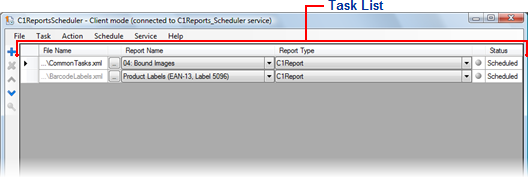
The task list is represented by a grid with the following columns:
• File Name
The File Name column lists the name of the C1Report, C1PrintDocument, or executable file on which to schedule an action. For C1Report/Imported C1Report type of tasks, this is the name of the report definition file, for C1PrintDocument type of tasks, this is the name of C1D/C1DX file containing the document, and for external executable type of tasks, this is the name of the executable file to run. To select a file, click the ellipsis button to the right of the file name text box.
• Report Name
Used only for C1Report/Imported C1Report tasks, this column specifies the name of the report. It's a combo box: when a report definition file is selected in the first column, the combo drop-down box is automatically filled with available reports' names.
• Report Type
This column specifies the type of the current task. The following report task types are supported:
|
States |
Description |
|
C1Report |
For tasks of the C1Report type, an instance of C1Report component is used to load the report definition and generate the report. |
|
Imported C1Report |
For tasks of the Imported C1Report type, an instance of C1PrintDocument component is used to import the report definition and generate the report. |
|
C1PrintDocument |
For tasks of the C1PrintDocument type, an instance of C1PrintDocument is used to load and generate the document. |
|
External executable |
Tasks of the External executable type are represented by external programs. The intention is to run applications that rely on code when generating reports. |
• Task state
This column shows a small image representing the current state of the task. Note that this column does not have a caption. Image indicators used in the column include:
|
|
Description |
|
|
A gray ball representing an unchecked task. |
|
|
A green ball representing a successfully checked task that is currently not running. |
|
|
A yellow ball representing a successfully checked task that is currently running. |
|
|
A yellow triangle with an exclamation mark representing a task that has errors. |
• Status
This column shows the current state of the task. States include:
|
States |
Description |
|
Ready |
Task is ready but is not scheduled. This is the only status allowing to edit the task. |
|
Scheduled |
Task is scheduled for execution. Changes are not allowed to a task with this status. |
|
Busy |
A scheduled task that is currently running. Changes are not allowed to a task with this status. |
|
Paused |
Task is scheduled for execution but the schedule is paused. Changes are not allowed to a task with this status. |
To manipulate the task list, use the Task menu or the toolbar on the left of the task grid:
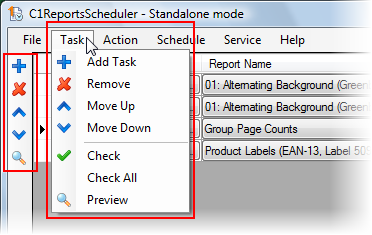
|
