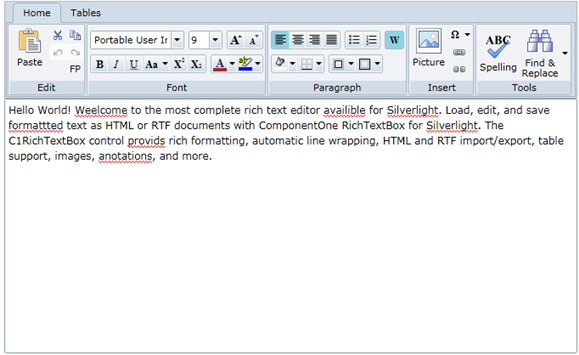
Step 3 of 3: Running the Application
In the previous steps you created a new Silverlight application, added the C1RichTextBox and C1RichTextBoxToolbar controls, and added spell-checking functionality to the application. All that's left now, is to run the application and view some possible run-time interactions.
Complete the following steps:
1. In the menu select Debug | Start Debugging to run the application. The running application will appear similar to the following image:
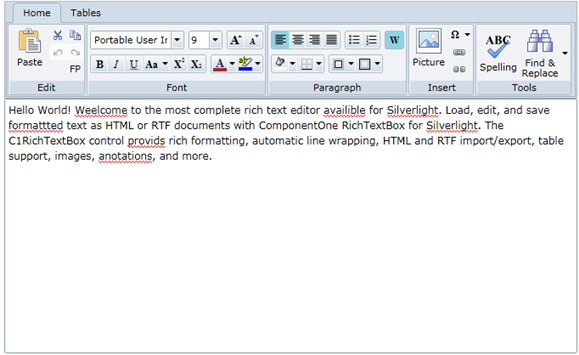
Note that as-you-type spell-checking is visibly implemented as indicated by wavy red lines under words not included in the dictionary.
2. Right-click the first misspelled word, "Weelcome", and from the options that appear, choose the correct spelling:
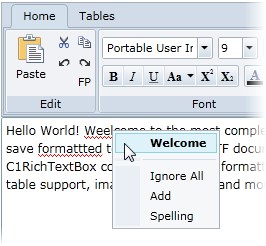
3. Click the Spell Check button in the Tools group. The Spelling dialog box will appear:
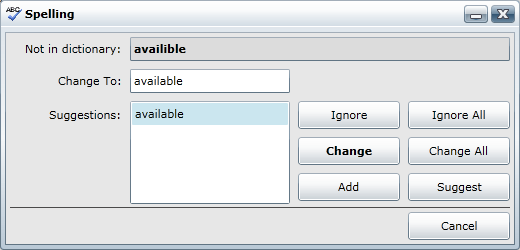
4. Click Change to accept the suggested spelling. The dialog box will move onto the next word.
5. Click Add in the Spelling dialog box to add "Silverlight" to the dictionary.
6. Click Change for each of the following words to accept the suggested spellings. The dialog box will then close.
7. Use the mouse to highlight "ComponentOne RichTextBox for Silverlight" and click the Bold button in the Font group to bold the text.
8. Highlight "C1RichTextBox" and click the Hyperlink button in the Insert group to open the Insert Hyperlink dialog box.
9. In the URL box of the Insert Hyperlink dialog box, enter "http://www.componentone.com/" and click OK to close the dialog box. The link will be added.
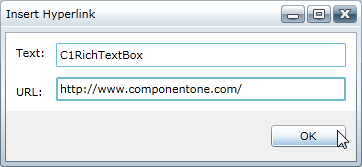
The text will now be linked to the ComponentOne Web site.
10. Highlight the "Hello World!" text and click the Font Color drop-down box in the Font group and choose Red to turn the text red.
11. Highlight the entire paragraph and click the Align Text Center button in the Paragraph group to align the text. The application will now appear similar to the following:
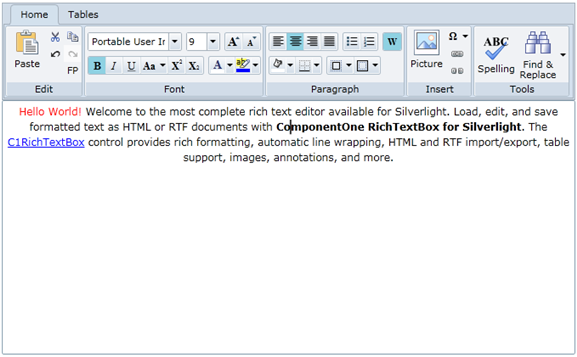
 What You've
Accomplished
What You've
Accomplished
Congratulations, you've completed this tutorial! You learned a bit abut using the C1RichTextBox and C1RichTextBoxToolbar controls. In this tutorial you created a new Silverlight application, added the C1RichTextBox and C1RichTextBoxToolbar controls, added spell-checking functionality to the application, and viewed some possible run-time interactions.