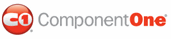This section will lead you through the creation of a basic Visual Studio project that uses the C1Spell component. To create a basic spell-checking form, complete the following steps:
1. Begin by adding the C1Spell component to the Toolbox.
2. From the Toolbox, double-click the C1Spell component to add it to the form.
Note that the component will appear below the form, not on it.
3. From the Toolbox, double-click the textbox control and command button to add each control to the form.
4. Arrange the controls on the form and set the following properties:
• Button1.Text property to "Check spelling".
• TextBox1.Text property to "".
Your form should look like the following:
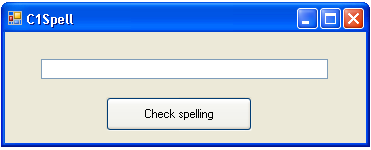
5. Then implement the following code in the body of the Button1_Click event handler:
Private Sub Button1_Click(ByVal sender As System.Object, ByVal e As System.EventArgs) Handles Button1.Click
C1Spell1.CheckControl(TextBox1)
End Sub
• C#
private void button1_Click(object sender, EventArgs e)
{
c1Spell1.CheckControl(textBox1);
}
Now the sample application is ready. Run it, type any text in the box, click the button and observe spell-checking functionality.
 Main and Custom Dictionary Files
Main and Custom Dictionary Files
 Using the Default Options Dialog Box
Using the Default Options Dialog Box
 Using the Default Context Menu
Using the Default Context Menu
 Additional Spell for .NET Features
Additional Spell for .NET Features
|