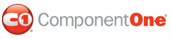Creating a vertical split is as simple as setting one property. In this topic, you'll learn how to set the Orientation property in Design view, Source view, and in code.
For more information on vertical splits, see Vertical Split.
In Design View
Complete the following steps:
1. Add the C1Splitter control to the form.
2. In the Properties window, set the splitter's Orientation to Vertical.
In Source View
To create a vertical split, place Orientation="Vertical" within the <cc1:C1Splitter> tag. Once the Orientation property has been set, the markup will resemble the following:
<cc1:C1Splitter ID="C1Splitter1" runat="server" Height="212px" Orientation="Vertical"
Width="221px">
In Code
Complete the following steps:
1. Import the following namespace into your project:
Imports C1.Web.UI.Controls.C1Splitter
• C#
using C1.Web.UI.Controls.C1Splitter;
2. Add the following code, which sets the Orientation property, to the Page_Load event:
C1Splitter1.Orientation = Orientation.Vertical
• C#
C1Splitter1.Orientation = Orientation.Vertical;
3. Run the program.
![]() This Topic Illustrates
the Following:
This Topic Illustrates
the Following:
The splitter bar is now vertical. The final result of this topic will resemble the following image:
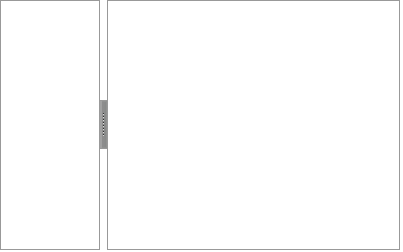
|