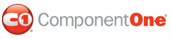In this step, you will customize the appearance and behavior of the C1Splitter control.
Complete the following steps:
1. With the C1Splitter control selected on the Web page, set the following properties in the Properties window:
Set the Width property to "250px".
Set the Height property to "250px".
Set the SplitterDistance to "75px".
Set the SplitterStyle property to Thick.
Set the Orientation property to Horizontal.
2. Expand the Panel1 node to reveal its list of properties and then complete the following:
Set the BackColor property to "PaleTurquoise".
Set the Collapsed property to True; this will set the top panel to be collapsed upon page load.
3. Expand the Panel2 node to reveal its list of properties and then complete the following:
Set the BackColor property to Lavender.
Set the MinSize property to "82". This will prevent the bottom panel from being resized to a height of less than 82 pixels at run time.
The appearance settings will be updated at design time, and your control will resemble the following image:
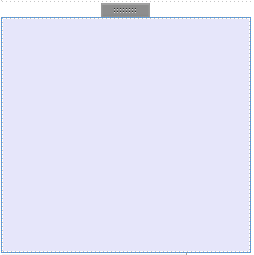
In the next step, you'll add content to the C1Splitter control.
|