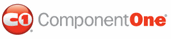By default, the default position of content on a C1TabPage page is left to right. In this topic, you will learn how to change the position of text from right to left using the Direction property.
In Design View
Complete the following steps:
1. Click the smart tag to open the C1TabControl Tasks menu and select C1TabControl Designer.
The C1TabControl Designer Form opens.
2. Use the Add Child
Item button ![]() to
add a page to the C1TabControl
control.
to
add a page to the C1TabControl
control.
3. In the treeview, select C1TabPage1 to reveal its list of properties.
4. Locate the Direction property and select RightToLeft from its drop-down list.
5. Press OK to leave the C1TabControl Designer Form.
6. Enter text into the C1TabControl page. Observe that the text aligns to the right of the page.
In Source View
To change the alignment of text in a page view, add Direction="RightToLeft" to the <cc1:C1TabPage> tab. Your XHTML should resemble the following:
<cc1:C1TabPage ID="C1TabPage1" runat="server" Direction="RightToLeft">
In Code
Complete these steps:
1. Import the following namespace to your project:
Imports C1.Web.UI.Controls.C1TabControl
• C#
using C1.Web.UI.Controls.C1TabControl;
2. Add the following code to the Page_Load event:
My.C1TabPage1.Direction = ContentDirection.RightToLeft
• C#
this.C1TabPage1.Direction = ContentDirection.RightToLeft;
3. Run the program.
|