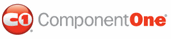When the tabstrip of a C1TabControl is vertical, it can be aligned in four positions. This topic illustrates how to set the alignment of a C1TabControl's vertical tabstrip in Design view, in Source view, and in code.
In Design View
Complete the following steps:
1. Click
C1TabControl's smart tag (![]() ) to open the C1TabControl Tasks menu and select
TabControl Designer.
) to open the C1TabControl Tasks menu and select
TabControl Designer.
The C1TabControl Designer Form appears.
2. In treeview, select C1TabControl1 to reveal its list of properties and then set the following properties:
• Set the Direction property to Left.
• Set the Alignment property to Left, Right, Center, or Justify. For this example, select Center.
3. Press OK and observe that the alignment of your tabstrip is now set to your specification.
Setting the Alignment of a Vertical C1TabControl in Source View
To change the alignment of your vertical C1TabControl in Source view, add Alignment="Center" to the <cc1:C1TabControl> tag. The following XHTML aligns C1TabControl on the center of the page:
<cc1:C1TabControl ID="C1TabControl1" runat="server" Direction="Left" Alignment="Center">
In Code
Complete the following steps:
1. Import the following namespace to your program:
Imports C1.Web.UI.Controls
• C#
using C1.Web.UI.Controls;
2. Add the following code to the Page_Load event to set the TabAlignment property to Center:
Me.C1TabControl1.Alignment = TabAlignment.Center
• C#
this.C1TabControl1.Alignment = TabAlignment.Center;
3. Run the program.
|