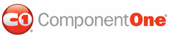By default, the C1DateTimePicker control doesn't allow users to enter null values, but you can force the control to accept a null value by setting the AllowNull property to True. In this topic, you will learn how to set the AllowNull property to True in the designer, in XAML, and in code.
In the Designer
Complete the following steps:
1. Click the C1DateTimePicker control once to select it.
2. In the Properties window, select the AllowNull check box.
In XAML
To allow null values, place AllowNull="True" to the <my:C1DateTimePicker> tag so that the markup resembles the following:
<my:C1DateTimePicker AllowNull="True"/>
In Code
Complete the following steps:
1. Open the Window1.xaml.cs page.
2. Place the following code beneath the InitializeComponent() method:
C1DateTimePicker1.AllowNull = True
• C#
c1DateTimePicker1.AllowNull = true;
3. Run the project.
 Tip: to set null value at run-time, users should either
clear all the text in the DatePicker portion of the control and press ENTER or move focus
to the TimeEditor portion of the control.
Tip: to set null value at run-time, users should either
clear all the text in the DatePicker portion of the control and press ENTER or move focus
to the TimeEditor portion of the control.
|