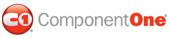Tip 1: Use the AllowMultipleSelectInControl property so only one item can be selected in all of the groups in the toolbar.
Set the AllowMultipleSelectInControl property to False so only a single item can be selected in all of the groups in the control. This property takes precedence over the SelectionMode property.
Tip 2: Use the C1ToolBarGroup.SelectionMode property to set the mode of selection for the items in the group.
The SelectionMode property has five options:
• None - no item can be selected in the group.
• One - only one item can be selected in the group.
• MultiSelect - One or more items can be selected in the group.
• AllowUnselectedItem - Can unselect the selected item.
• AlwaysHasSelected - Always has selected item.
Tip 3: Use the C1ToolBarSplitButton.EnabledDefaultButton property to allow C1ToolBarSplitButton to show the selected child item’s text.
Set the C1ToolBarSplitButton.EnabledDefaultButton property to True so the C1ToolBarSplitButton will show the selected value from the drop down list and not the value of SplitButton.Text property.
Tip 4: Use the DisplayVisible property to set the C1ToolBar or C1ToolBarItem invisible.
When the control’s Visible property is set to False, it will not render html code to the page. C1ToolBar supports the client-side object model (CSOM) and it depends on the dom elements so we don’t suggest the user to set the Visible property to hide the C1ToolBar or its items. We strongly recommend the user to use the DisplayVisible property for showing/hiding the C1ToolBar or its items. If so, the entire DOM will be rendered and will set the "display:none" to those items with DisplayVisible = false.
Tip 5: The Dock property only works when C1Toolbar is in a C1ToolBarContainer.
|