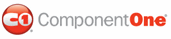The C1ToolTip Designer Form is a designer used to define, format, preview, and assign C1ToolTips to specific controls. The C1ToolTip Designer Form is similar to the Properties window as it allows programmers to modify the control visually. However, it allows you set the text for the ToolTip, set the ToolTip properties, assign the ToolTip to a control, and preview the ToolTip appearance, all within the form.
In this topic you will become familiar with the C1ToolTip Designer Form's design interface so you can use the commands within it to edit C1ToolTip with minimal effort and time.
To open the C1ToolTip Designer Form, click Edit TargetControls from the C1ToolTip Tasks menu.
The C1ToolTip Designer Form contains a menu, toolbar, Edit tab, Preview tab, and properties pane.
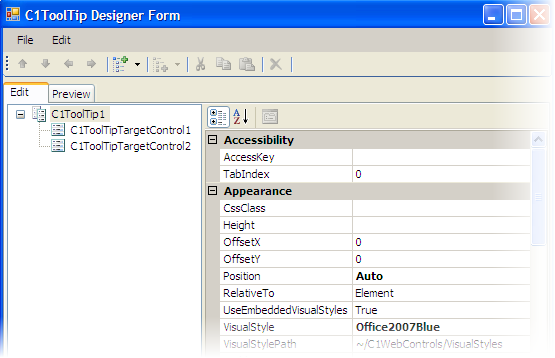
Edit Tab
Click the Edit tab and select the C1ToolTip want to edit. You can assign a C1ToolTip to a specific control here, too.
Preview Tab
Click the Preview tab to view how the C1ToolTip will look at run time.
Properties Pane
The C1ToolTip Designer Form properties pane is almost identical to the Visual Studio Properties window. Simply select a C1ToolTip or C1ToolTipTargetControl and set the desired properties here.
Command Buttons
The command buttons are summarized in the following table:
|
Button |
Description |
|
OK |
Clicking OK applies the new settings to the C1ToolTip control. |
|
Cancel |
Clicking Cancel closes the C1ToolTip Designer Form, cancelling the new settings and applying the default settings to the C1ToolTip control. |
 C1ToolTip Designer Form Toolbar
C1ToolTip Designer Form Toolbar
|