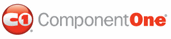In Visual Studio 2005 and 2008 the C1Upload control includes a smart tag. A smart tag represents a short-cut tasks menu that provides the most commonly used properties in C1Upload.
To access the C1Upload Tasks menu, click on the
smart tag (![]() ) in the
upper-right corner of the C1Upload control. This will open the
C1Upload Tasks menu.
) in the
upper-right corner of the C1Upload control. This will open the
C1Upload Tasks menu.
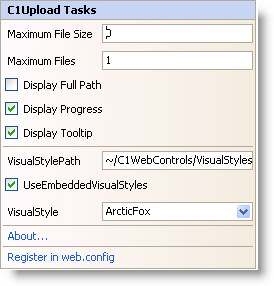
The C1Upload Tasks menu operates as follows:
• Maximum File Size
Enter an integer value in the Maximum File Size textbox to specify a maximum file size in bytes for C1Upload to upload. The default value is zero which prevents C1Upload from checking the file size.
• Maximum Files
Enter an integer value in the Maximum Files textbox to specify the maximum number of file inputs allowed for C1Upload. The default value is 1.
• Display Full Path
When the Display Full Path checkbox is checked it displays the full path of the file name.
• Display Progress
When the Display Progress checkbox is checked it shows the built-in progress bar. By default, this is checked.
• Display Tooltip
When the Display Tooltip checkbox is checked it shows the tooltip for C1Upload.
• VisualStylePath
Displays the default path for the visual style.
• UseEmbeddedVisualStyles
When the UseEmbeddedVisualStyles is selected it enables you to use the embedded visual styles.
• Visual style
The Visual style drop-down box allows you to set the VisualStyle property and change the C1Upload control's appearance to one of the predefined themes. By default this is set to the ArcticFox theme. For more information about available visual styles, see Visual Styles.
• About
Clicking on the About item displays the About dialog box, which is helpful in finding the version number of ComponentOne Studio for ASP.NET AJAX and online resources.
• Register in Web.config
Clicking on the Register in Web.config item registers the configuration items in the Web.config for the C1Upload control.
|