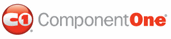In this step you will set the value of the maxRequestLength and executionTimeout properties in your web.config file to enable file sizes up to 100MB.
1. Open the Solution Explorer, navigate to the web.config file and open it.
2. Set the MaxRequestLength and executionTimeout values to the following:
<httpRuntime maxRequestLength="102400" executionTimeout="3600" />
The settings for the Web.config file should appear like the following:
[IIS prior to version 7]
<configuration>
...
<system.web>
<httpRuntime maxRequestLength="102400" executionTimeout= "3600" />
...
</system.web>
</configuration>
[IIS 7]
<system.webServer>
......
<security
>
<requestFiltering>
<requestLimits
maxAllowedContentLength="1024000000"
/>
</requestFiltering>
</security>
</system.webServer>
This configuration enables uploading of files up to 100MB and upload periods up to 1 hour.
Step 3 of 4 Completed ![]()
In this step you set the value of of the maxRequestLength and executionTimeout properties in your web.config file to enable file sizes up to 100MB.
|