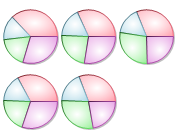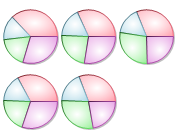
To create a light shape for the Chart Data Series, complete the following steps:
1. Open the Visual Effects designer.
For details on how to access the Visual Effects designer see Access the Visual Effects Designer.
2. In the Available Elements list box, click on the box next to Default. The default visual effects settings for the data series appear on the Chart2D control.
3. Click on the Parameters tab. Set the light Shape property to Ellipse. The Preview pane displays the ellipse shape.
Note: Two additional properties (Shift and Size) appear for the Ellipse shape
4. To increase the size of the ellipse shape, select the Size property and move the Size slider to the right until 1.
5. To increase the intensity of the light, select the Intensity property and slide the Intensity slider to the right until you reach the end at 1.0. The intensity of the light increases.
The light ellipse shape appears at the center of the data series.