Axis X toolbar
Axis Y toolbar
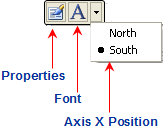
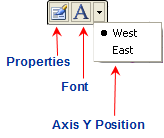
The floating toolbar for the Axis X and Axis Y elements include the following command buttons: Properties, Font, and a Axis X and Axis Y position for the Axis X and Axis Y elements of the C1Chart control. The figure below illustrates the command buttons on the Axis X or Axis Y toolbars.
Axis X toolbar | Axis Y toolbar |
|
|
Exposing the AxisX or AxisY Floating Toolbar
To expose the AxisX or AxisY floating toolbar slide your cursor in the AxisX or AxisY area.
The following example illustrates the AxisX toolbar exposed from sliding the cursor over the Axis X area.
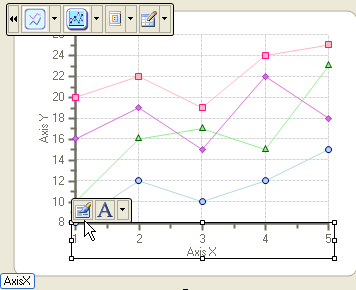
AxisX/AxisY Toolbar's Command Buttons
The section below lists all of the command buttons available in the AxisX/AxisY toolbar and describes the functionality of each one.
Properties button
The Properties command button exposes the Chart Properties dialog box for the Axis X and/or Axis Y elements when the user clicks on the Properties command button in the AxisX or AxisY toolbars.
The following image represents the properties for the AxisX when the Properties command button is selected from the Axis X toolbar:
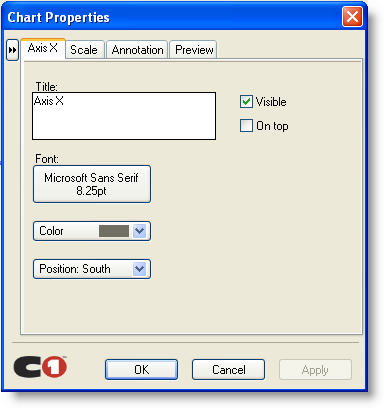
Clicking on the ![]() button opens the navigational tree view of the chart
elements in the left pane of the Chart Properties designer.
button opens the navigational tree view of the chart
elements in the left pane of the Chart Properties designer.
Font button
The Font command button exposes the Font dialog box for the AxisX and AxisY elements. Here the Font style can be modified for the Axes' text.
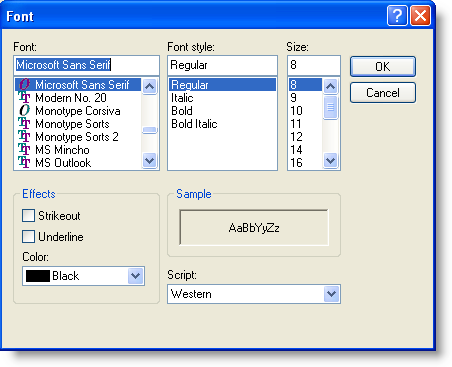
Position button
The Position command button has a drop-down list box which includes a list of different compass directions (West, East, North, or South) for the user to choose from. The AxisY compass directions will position the AxisY to the West position which is to the left of the Chart or to the East position which is to the right of the Chart. The AxisX compass directions will position the AxisX to the South which is below the chart or to the North which is above the chart. The default compass position for the AxisY is West and the default position for the AxisX is South.