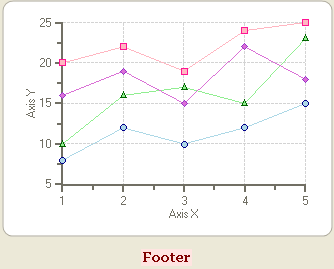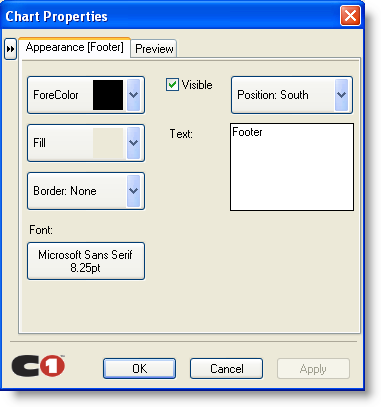
To modify the chart footer's appearance, complete the following steps:
1. Select the Properties button from the Footer's floating toolbar. The Appearance [Footer] properties appear in the Chart Properties editor.
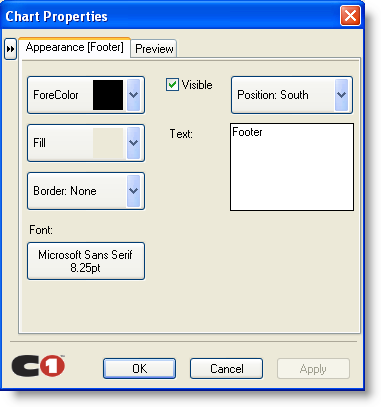
2. Modify its ForeColor, Fill, and Border properties to the following:
•Set its ForeColor to Maroon.
•Set its Fill color's style to Gradient and Color1 to MistyRose and Color2 to RosyBrown.
•Set is Font type to Georgia, Font style to Bold, and Font size to 10.
3. Select OK from its dialog box. The new changes for the Footer element appear on the chart.