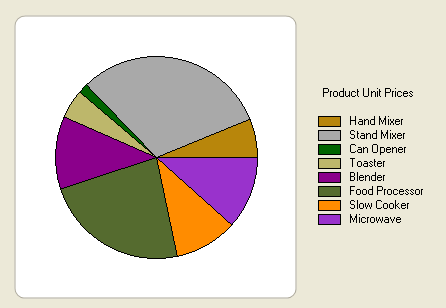
This section provides step-by-step instructions for building a Pie Chart. A Pie chart is used to display simple values. Unlike other C1Chart types, the Pie chart must have more than one series in order to display multiple slices. If there was only one series the Pie would just be a cirlce without any slices. In this example we will create a pie with eight slices so we will have eight series with a single point each as opposed to a single series with eight points in it.
The graph shows the information as a Pie chart with each product representing one slice of the pie.
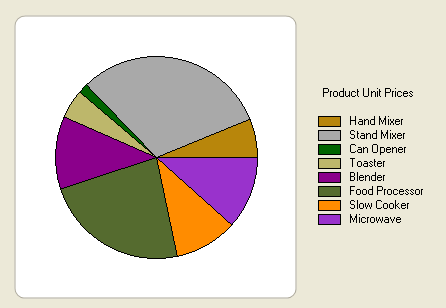
Both steps are shown below for creating the Pie chart at design time or programmatically through the Chart objects.
To create a Pie chart at design
time![]()
This task assumes you have already added the C1Chart control to the form.
Set the Chart Type
The first step in configuring a chart through the Chart Properties designer is to select a gallery type from the available chart types.
1. Right-click on the C1Chart control and click Chart Properties from its short-cut menu.
2. Select Gallery from the treeview pane, then select Pie from the Simple Types list.
3. In the pane, select the top-left Pie, and click Apply.
The default Pie will add five pies with each having four data series.
Modify the Data Series
4. Select Data from the treeview pane.
5. Click Remove to remove all of the series.
6. Click Add to add a new series for the Y-values that will display the product's prices.
A warning will appear to remind you that you must add data to the new series.
7. Click Add seven times to add the remaining seven data series so the Pie will have eight slices.
8. Select Data->DataTable from the treeview pane.
9. Click on the first field in the data table and enter the following (X,Y) values: (1, 80), (1, 400), (1, 20), (1, 60), (1, 150), (1, 300), (1, 130), and (1, 500).
10. Select the Data item from the treeview pane and then select the Data Series in the Data Series listbox and enter the Label for each data series in the Label textbox to the following:
Series0 to "Hand Mixer ($80.00)"
Series1 to "Stand Mixer ($400.00)"
Series2 to "Can Opener ($20.00)"
Series3 to "Toaster ($60.00)"
Series4 to "Blender ($150.00)"
Series5 to "Food Processor ($300.00)"
Series6 to "Slow Cooker ($130.00)"
Series7 to "Microwave ($500.00)"
Add the Legend to the Pie Chart
To enable the legend, select Legend under Appearance in the Chart Properties designer treeview pane and select the Legend checkbox.
To create a Pie chart
programmatically![]()
This task assumes you have already added the C1Chart control to the form.
A Pie chart can be created programmatically using the following steps:
1. Add the following directive to declare the C1.Win.C1Chart namespace:
Imports C1.Win.C1Chart;
•C#
using C1.Win.C1Chart;
2. Double click Form1 and add the following code in the Form1_Load procedure to create the simple pie chart:
Private Sub Form1_Load(ByVal sender As System.Object, ByVal e As System.EventArgs) Handles MyBase.Load
' Set chart type
C1Chart1.ChartArea.Inverted = True
C1Chart1.ChartGroups(0).ChartType = C1.Win.C1Chart.Chart2DTypeEnum.Pie
' Clear previous data
C1Chart1.ChartGroups(0).ChartData.SeriesList.Clear()
' Add Data
Dim ProductNames As String() = {"Hand Mixer", "Stand Mixer", "Can Opener", "Toaster", "Blender", "Food Processor", "Slow Cooker", "Microwave"}
Dim PriceX As Integer() = {80, 400, 20, 60, 150, 300,
130, 500}
'get series collection
Dim dscoll As ChartDataSeriesCollection = C1Chart1.ChartGroups(0).ChartData.SeriesList
For i As Integer = 0 To PriceX.Length - 1
'populate the series
Dim series As ChartDataSeries = dscoll.AddNewSeries()
'Add one point to show one pie
series.PointData.Length = 1
'Assign the prices to the Y Data series
series.Y(0) = PriceX(i)
'format the product name and product price on the legend
series.Label = String.Format("{0} ({1:c})", ProductNames(i), PriceX(i))
Next
' show pie Legend
C1Chart1.Legend.Visible = True
'add a title to the chart legend
C1Chart1.Legend.Text = "Product Unit Prices"
End Sub
•C#
private void Form1_Load(object sender, EventArgs e)
{
// Set chart type
c1Chart1.ChartArea.Inverted = true;
c1Chart1.ChartGroups[0].ChartType = C1.Win.C1Chart.Chart2DTypeEnum.Pie;
// Clear previous data
c1Chart1.ChartGroups[0].ChartData.SeriesList.Clear();
// Add Data
string[] ProductNames = { "Hand Mixer", "Stand Mixer", "Can Opener", "Toaster" ,"Blender" ,"Food Processor" ,"Slow Cooker" ,"Microwave"};
int[] PriceX = { 80, 400, 20, 60, 150, 300, 130, 500 };
//get series collection
ChartDataSeriesCollection dscoll = c1Chart1.ChartGroups[0].ChartData.SeriesList;
//populate the series
for (int i=0; i < PriceX.Length; i++)
{
ChartDataSeries series = dscoll.AddNewSeries();
//Add one point to show one pie
series.PointData.Length = 1;
//Assign the prices to the Y Data series
series.Y[0] = PriceX[i];
//format the product name and product price on the legend
series.Label = string.Format("{0} ({1:c})", ProductNames[i], PriceX[i]);
}
// show pie Legend
c1Chart1.Legend.Visible = true;
//add a title to the chart legend
c1Chart1.Legend.Text = "Product Unit Prices";
}