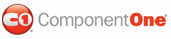Setting the properties in the Bindings Collection Editor for the C1WebTreeView involves the following basic operations:
1. Right-click the C1WebTreeView control and select Edit Bindings from its tasks menu.
The Bindings Collection Editor appears. For your convenience, the picture below includes labels for each control in the Bindings Collection Editor:
2. To view the available data members (defined in the XML file), click the arrow on the Select item and add to list below box.
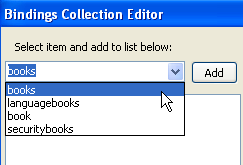
3. Select books from the list and click Add. The books item is added to the binding list and the binding properties. Set the books item Text property to "Books List" and its ToolTip property to "Best collection of Information Technology books".
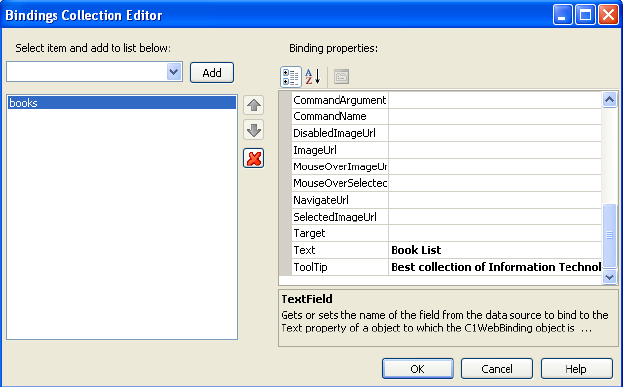
4. Select languagebooks from the item's dropdown box and add it to the members ListBox. The languagebooks item is added to the binding list and the binding properties. Set the language books item Text property to "Language Books" and its ToolTip property to "Books for learning programming languages".
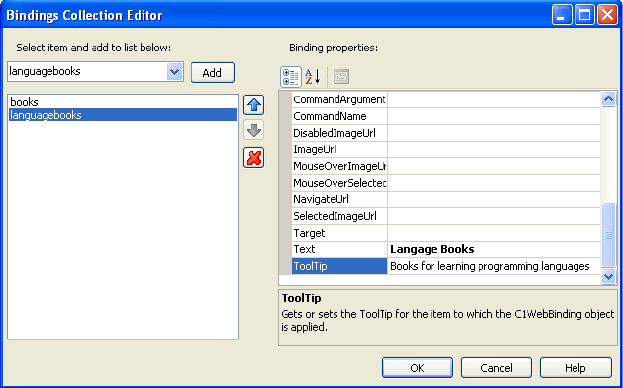
5. Select the book item from the dropdown box and add it to the member's ListBox for binding. Set its TextField property to title and its ToolTipField property to author.
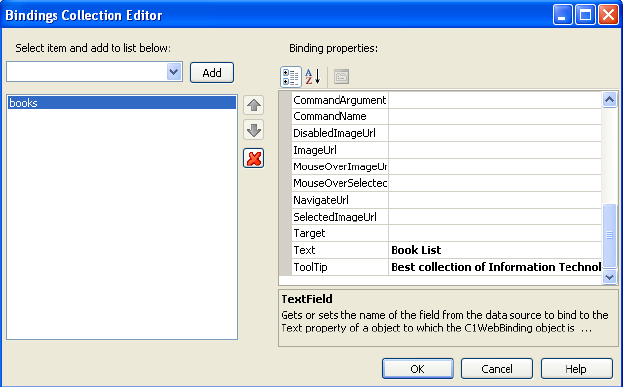
6. Add the securitybooks item for binding and set its Text property to "Security books" and its ToolTip property to "Get your PC secure!".
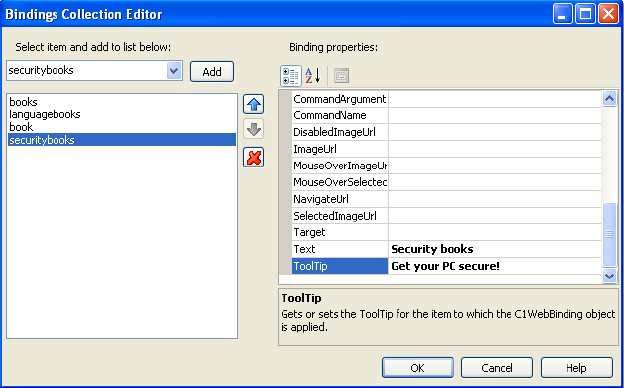
7. Click OK and run the project.
The C1WebTreeView list should appear similar to the following image:
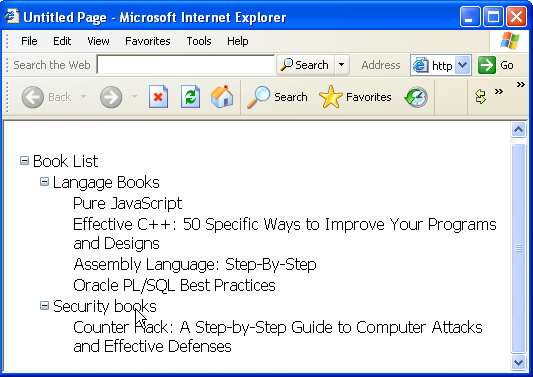
|