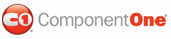You can use the C1WebGroupHeader.ClientScripts property to open an alert box when you click on the header or you can use the C1WebLinkItem.ClientScripts property to open the alert box when you click on the item.
To open the Alert box for the first group:
1. Add the C1WebTopicBar control to your page.
2. Import the C1.Web.Command namespace
Imports C1.Web.Command
• C#
using C1.Web.Command;
3. Enter the following code in the Page_Load procedure to open the URL in a new window when you click on the first group in the Topic Bar:
Protected Sub Page_Load(ByVal sender As Object, ByVal e As System.EventArgs) Handles Me.Load
'Assign the variable name to the first group
Dim group1 As C1WebTopicBarGroup = CType(C1WebTopicBar1.Groups(0),C1WebTopicBarGroup)
'Assign the text name for the first group
group1.Text = "Group 1"
'Assign the C1WebGroupHeader.ClientScripts property to execute the client side script when you click on the group
group1.ClientScripts.Add(New ScriptDef("onclick", "alert('You clicked on Group 1');"))
'set the EnableExpandCollapse to false to prevent the group from collapsing when you click on the header
group1.EnableExpandCollapse = False
End Sub
• C#
protected void Page_Load(object sender, EventArgs e)
{
C1WebTopicBarGroup group1 = (C1WebTopicBarGroup)C1WebTopicBar1.Groups[0];
group1.Text = "Group 1";
//Assign the C1WebGroupHeader.ClientScripts property to execute the client side script when you click on the header
group1.ClientScripts.Add(new ScriptDef("onclick", "alert('You clicked on Group 1');"));
//this will prevent the group from collapsing when you click on the header
group1.EnableExpandCollapse = false;
}
4. Run the application and click on the group in the topic bar.
The assigned URL will open in a new window.
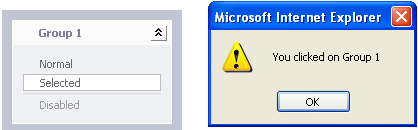
To open the Alert box for the first item:
1. Add the C1WebTopicBar control to your page.
2. Import the C1.Web.Command namespace
Imports C1.Web.Command
• C#
using C1.Web.Command;
3. Enter the following code in the Page_Load procedure to open the URL in a new window when you click on the first item in the Topic Bar:
Protected Sub Page_Load(ByVal sender As Object, ByVal e As System.EventArgs) Handles Me.Load
'Assign the variable name to the first item in the group
Dim item1 As C1WebTopicBarItem = CType(C1WebTopicBar1.Groups(0).Items(0), C1WebTopicBarItem)
item1.Text = "Item 1"
'Assign the C1WebLinkItem.ClientScripts property to execute the client side script when you click on the item
item1.ClientScripts.Add(New ScriptDef ("onclick", "alert('You clicked on Item 1');"))
End Sub
• C#
protected void Page_Load(object sender, EventArgs e)
{
//Assign the variable name to the first item in the group
C1WebTopicBarItem item1 = (C1WebTopicBarItem)C1WebTopicBar1.Groups[0].Items[0];
item1.Text = "Item 1";
//Assign the C1WebLinkItem.ClientScripts property to execute the client side script when you click on the item
item1.ClientScripts.Add(new ScriptDef ("onclick", "alert('You clicked on Item 1');"));
}
4. Run the application and click on the first item in the topic bar.
The assigned URL will open in a new window.
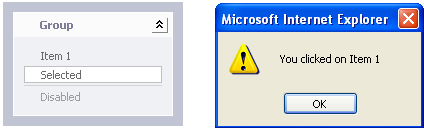
|