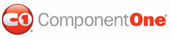The following table lists the buttons included in the Common toolbar:
|
Button |
Button Name |
Description |
|
|
Full Screen |
Covers the entire browser the C1WebEditor control is displayed in. |
|
|
Save |
Raises a postback to the Web server where your application retrieves content from the C1WebEditor control using the Text property. The control then performs actions consistent with saving the user's changes. |
|
|
Preview |
Opens the print Preview dialog box allowing users to select a preview window size and print C1WebEditor content. |
|
|
Cut |
Removes the original source text. |
|
|
Copy |
Copies the selected text to the clipboard. |
|
|
Paste |
Pastes the text from the clipboard. |
|
|
Select All |
Selects all content in the text window. |
|
|
Undo |
Erases the most recently performed operation done to the document, except another Undo, reverting it back to an older state. To reverse the Undo operation, use the Redo command. |
|
|
Redo |
Reverses the Undo command or advances the buffer to a more current state. |
|
|
Cleanup HTML |
Opens the Cleanup Source HTML Document dialog box, which allows users to remove Microsoft Word tags from their document. |
|
|
Find and Replace |
Opens the Find and Replace dialog box allowing users to find and replace text. |
|
|
Show Table Borders |
Toggles whether borders are shown or hidden for the HTML <table> element. |
|
|
Insert Hyperlink |
Opens the Insert Hyperlink dialog box allowing users to insert a URL for the hyperlink, view the HTML code for the hyperlink, and enter CSS text to apply a style to inspected DOM elements.. |
|
|
Insert Special Character |
Opens the Insert Special Character dialog box allowing users to insert special characters and symbols such as ® or ™. |
|
|
Insert Date and Time |
Inserts the current date and time. |
|
|
Tag Inspector |
Opens the Tag Inspector dialog box allowing users to investigate and change an HTML tag's attributes, HTML text within the tag, and the CSS style text, if CSS styles are supported by the selected tag. |
|
|
Image Browser |
Opens the Insert Image dialog box where users can specify the image source, alternate text for the image, image height and width, and enter CSS text to apply a style to inspected DOM elements.. |
|
|
Spell Check |
Checks spelling, using dotted red underlines to indicate possible spelling problems. Right-clicking the problem word reveals a context menu listing possible spelling corrections. |
|