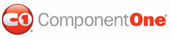By default, the C1WebEditor displays all toolbars: Common, EditorMode, Formatting, HTMLElements, Style, and TableEditing. When these toolbars appear, all of their buttons are also present. You can use the Editor to show only the toolbars and buttons that you need.
Customizing the Toolbars Using the Editor
The C1WebEditor Properties editor allows for easy customization; you can simply select or deselect the toolbars and buttons to display or remove from the WebEditor interface. To do this, complete the following steps:
4. Select
C1WebEditor's smart tag (![]() ) to open the C1WebEditor Tasks menu.
) to open the C1WebEditor Tasks menu.
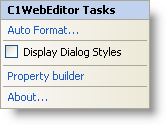
5. Click the Property builder icon to open the C1WebEditor Properties editor.
The General tab shows the toolbars set. Notice that all toolbars are selected by default:
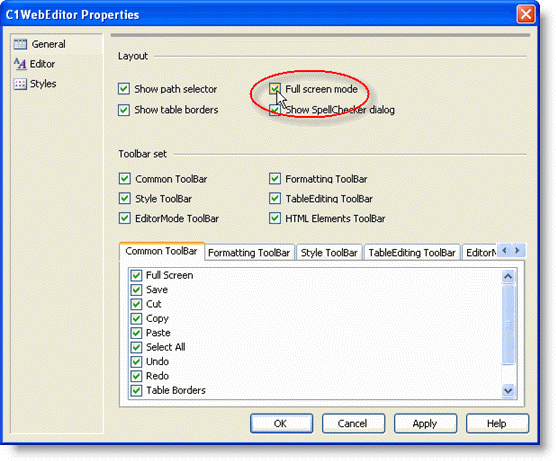
6. Deselect the toolbar(s) to remove from the C1WebEditor interface; for example, uncheck the TableEditing ToolBar and HTMLElements ToolBar boxes. This removes the HTMLElements and TableEditing toolbars from the Editor.
7. To remove one or more buttons from a toolbar, select an individual ToolBar tab and uncheck the button(s) to remove. For example, select the Style ToolBar tab and uncheck the DropDown CSS Class:
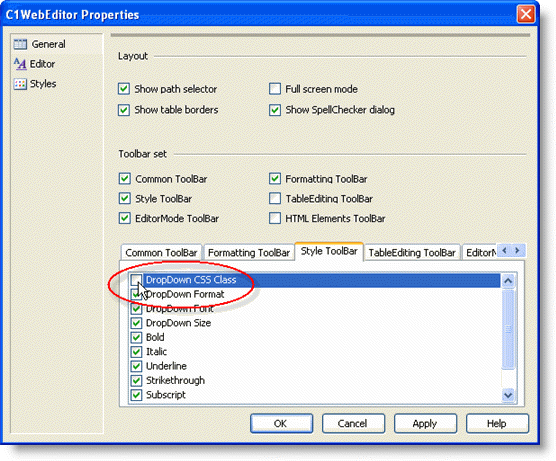
|