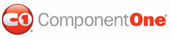The following table lists the drop-down lists included in the Style toolbar:
|
Combo box |
Combo box Name |
Description |
|
|
CSS Class |
User can add different CSS classes to the CSS Class combo box using the ClassNameList property, and then the user can assign the CSS class to any current tag in WYSIWYG mode using the CSS combo box. The list of CSS classes can be changed at run time, for example:
|
|
|
Style |
Changes the text style. The Style combo box includes the following styles: Normal, Paragraph, Heading 1, Heading 2, Heading 3, Heading 4, Heading 5, Heading 6, Address, Formatted. |
|
|
Font |
Changes the font style. The Font combo box includes the following fonts: Arial, Courier New, Garamond, Tahoma, Times, Verdana, Wingdings. |
|
|
Size |
Changes the size of the text. The Size combo box includes the following sizes: Very Small, Smaller, Small, Medium, Large, Larger, Very Large. |
The following table lists the buttons included in the Style toolbar:
|
Button |
Button Name |
Description |
|
|
Bold |
Emphasizes text by making text darker than the surrounding text using the <strong> tag. |
|
|
Italic |
Emphasizes text by applying italicized formatting using the <em> tag. |
|
|
Underline |
Adds a line beneath the text using the <u> tag. |
|
|
Strikethrough |
Adds a horizontal line through the center of the text using the <strike> tag. |
|
|
Subscript |
Makes text appear smaller than the normal line of type and sets text slightly below the baseline using the <sub> tag. |
|
|
Superscript |
Makes text appear smaller than the normal line of type and sets text slightly above the baseline using the <sup> tag. |
|
|
Remove Format |
Removes formatting applied by buttons in this table. |
|