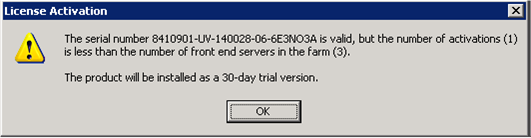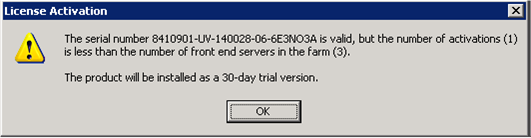Activation Instructions
After purchasing and installing ComponentOne Studio for SharePoint, you need
to activate it.
The trial version of ComponentOne Studio for SharePoint is fully-functional
for 30 days. After that, you must purchase and activate in order to
continue using it without interruption. To purchase ComponentOne Studio for
SharePoint, contact ComponentOne Sales at:
- Telephone: 1.800.858.2739 or 1.412.681.4343 (Pittsburgh, PA USA Office)
To activate ComponentOne Studio for SharePoint
- From the Start menu, choose All Programs > ComponentOne
Studio for SharePoint > License Activation. The Activate
License dialog box will open.
- In the Activate License dialog box, enter your name, company name,
and product serial number. (You receive a serial number when you purchase the
product.)
- Select an activation
method:
- Automatically over the Internet This is the
default method. If you have an Internet connection, the Web Parts will be
automatically activated.
- From our web site This wizard will give you an
authentication number. Go to http://c1verification.componentone.com/webfiles/Activate.aspx and
enter your serial number and authentication number to receive an
Activation Code.
- By e-mail This wizard will give you an
authentication number. Email your serial number and authentication number to
activate@componentone.com
and a customer service representative will provide you with an
Activation Code.
- Over the phone This wizard will give you an
authentication number. Call the Activation hotline at 866.379.0274
(U.S. and Canada) or 412.681.0711 (International) 9:00 a.m. to 5:00
p.m. EST Monday through Friday, provide your serial and
authentication numbers, and a customer service representative will
provide you with an Activation Code.
- Click Next and follow the steps to receive an Activation Code. If
you chose to activate Automatically over the Internet, the process is
complete. If you choose another method, click Next again to continue.
Once the license is activated, you can register the product. Click Yes
or No; however, we recommend clicking Yes so we can notify you
of product updates and upgrades.
Note: If you try to activate on a farm that has more web
front end (WFE) servers than you have licenses for, the following dialog box
will appear. This means that none of your licenses is activated. Contact your
sales representative to purchase the appropriate number of licenses for your
farm.
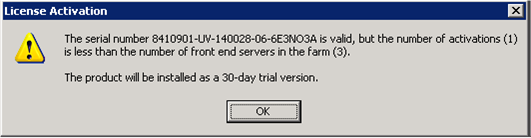
For additional information on activating ComponentOne products, visit https://c1verification.componentone.com/webfiles.
To verify that your ComponentOne Studio for SharePoint license is
active
- From the Start menu > All Programs >
Microsoft SharePoint 2010 (or 2013 Foundation) Products >
SharePoint 2010 (or 2013) Central Administration
- In the Central Administration application, go to System
Settings > Manage Farm Features.
- Verify that ComponentOne Studio for SharePoint License has the
status of Active.

If the status is not active, click the Activate button. This will
activate the licensing.
Deactivating Licensing
If you need to deactivate your licensing for any reason, go to the Start
menu and choose All Programs > ComponentOne Studio for SharePoint
> License Deactivation.