By default the C1Window control is not shown on page load. You can set a dialog window to show on page load by setting the ShowOnLoad property to True in Source view, Design view, or in code.
In Source View
To set the ShowOnLoad property to True add ShowOnLoad="True" to the <cc1:Window> tag so it appears similar to the following:
<cc1:C1Window ID="C1Window1" runat="server" ShowOnLoad="True">
<CaptionButtons>
<CollapseExpandButton Visible="False" />
<CloseButton Visible="True" />
<Icon Visible="True" />
<MaximizeButton Visible="True" />
<MinimizeButton Visible="True" />
<PinButton Visible="False" />
<ReloadButton Visible="False" />
</CaptionButtons>
</cc1:C1Window>
In the Properties Window
Select the dialog window and in the Properties window set the ShowOnLoad property to True.
In the C1Window Tasks Menu
Open the C1Window Tasks menu from its smart tag and select the ShowOnLoad checkbox to set the ShowOnLoad property to True:
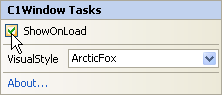
In Code
To set a dialog window to show on page load, add the following code to your project:
C1Window1.ShowOnLoad = True
• C#
C1Window1.ShowOnLoad = true;
|
