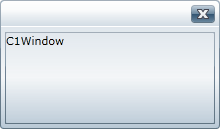
You can easily customize user interaction by setting what buttons are visible on the Windows for WPF control's caption bar. For more information about the header area, see C1Window Elements. By default the window displays Minimize, Maximize, and Close buttons, but you can customize this in Microsoft Expression Blend, in XAML, and in code.
At Design Time in Blend
To hide the Maximize and Minimize buttons in Blend, complete the following steps:
1. Click the C1Window control once to select it.
2. Navigate to the Properties window tab.
3. Locate the ShowMaximizeButton item and clear the check box next to the item.
4. Locate the ShowMinimizeButton item and clear the check box next to the item.
This will hide the Maximize and Minimize buttons.
In XAML
For example, to remove the Maximize and Minimize add ShowMaximizeButton="False" ShowMinimizeButton="False" to the <c1:C1Window> tag so that it appears similar to the following:
<c1:C1Window Height="129" HorizontalAlignment="Right" Margin="0,54,71,0" VerticalAlignment="Top" Width="220" Content="C1Window" ShowMaximizeButton="False" ShowMinimizeButton="False"/>
In Code
For example, to hide the Maximize and Minimize buttons, add the following code to your project:
Me.C1Window1.ShowMaximizeButton = False
Me.C1Window1.ShowMinimizeButton = False
•C#
this.c1window1.ShowMaximizeButton = false;
this.c1window1.ShowMinimizeButton = false;
Run the application and observe:
The caption bar of the C1Window control will appear without the Maximize and Minimize buttons displayed:
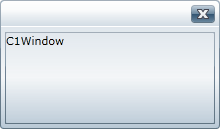
Note that to hide the Close button, you can set the ShowCloseButton property.