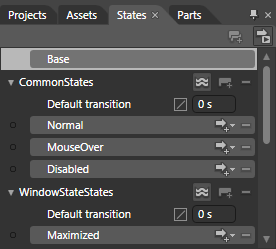
In Microsoft Expression Blend, you can add custom states and state groups to define a different appearance for each state of your user control – for example, the visual state of the control could change on mouse over. You can view and edit visual states by creating a new template and adding a new template part. Once you've done so the available visual states for that part will be visible in the Visual States window:
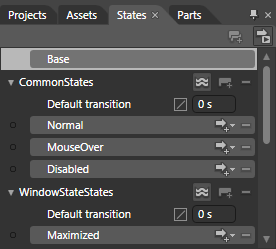
Common states include Normal for the normal appearance of the item, MouseOver for the item on mouse over, and Disabled for when the item is not enabled. Window state states include Maximized for when the window is maximized, Minimized for when the window is minimized, and Floating for when the window is neither maximized nor minimized.
Active states include Active when the window is active and in focus and Inactive for when the window is inactive and not in focus. Drag states include Still for when the window is not being dragged, and Dragged when the user is in the process of completing a drag-and-drop operation with the window.