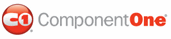At run time, assigning a category or multiple categories to an appointment can be done through the Categories dialog box. By default, there is a list of twenty predefined categories. For more information on how to add categories to the Categories dialog box, see Adding Categories to the Categories List.
To assign a category to an appointment at run time:
1. Click the Categories button in the Appointment dialog box.
2. Select the check box next to the desired category and click Ok. The category appears next to the Categories text box. Note that you can assign multiple categories to an appointment.
![]()
|