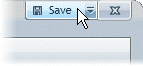
You can save your ComponentOne XapOptimizer project if you plan on returning to your XapOptimizer project later, re-optimizing your XAP file, or if you want to save your settings to optimize another XAP file. When you save a XapOptimizer project, project settings and changes are stored saving you time in the future; saved settings include the list of pinned elements and the resigning details of the assemblies. Note that ComponentOne XapOptimizer saves project files with a .xoproj extension.
Saving the Project
To save your project, complete the following steps:
1. Click the Save button in the top right-hand corner of any project screen:
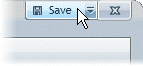
If you have previously saved the file it will be saved in the same location. If you have not previously saved the file the Save dialog box will appear.
2. If the Save dialog box appears, browse to a location to save the file, enter a name in the File name text box, and click the Save button.
The file will be saved to the location indicated.
Saving the Project to a New Location
To save your project to a new location or with a different file name, complete the following steps:
1. Click the drop-down arrow on the Save button in the top right-hand corner of any project screen:

2. Click the Save As option.
3. In the Save As dialog box, browse to a location to save the file, enter a name in the File name text box, and click the Save button.
The file will be saved to the location indicated.
Note that ComponentOne XapOptimizer will also prompt you to save the project when closing the project:
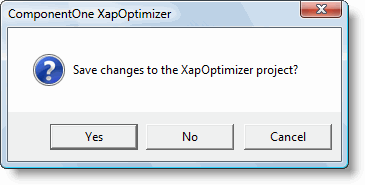
You can click Yes in this dialog box to save your project.